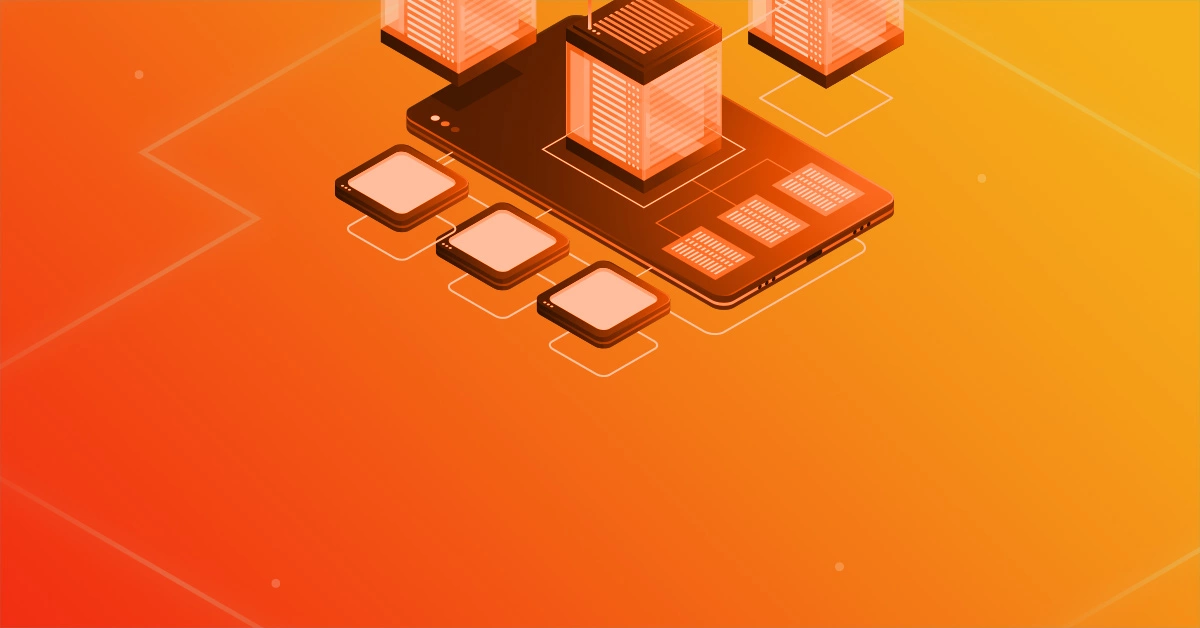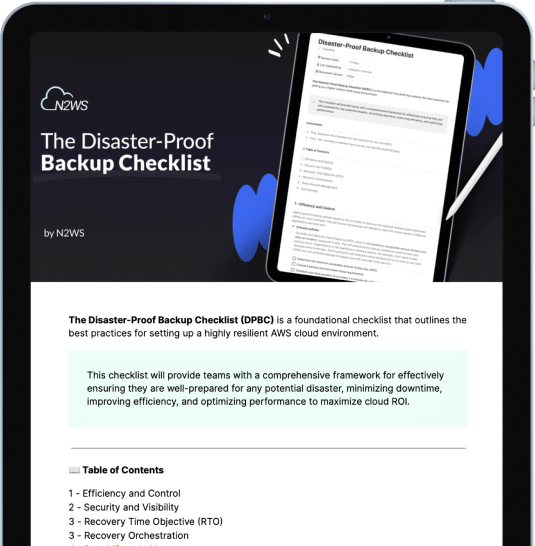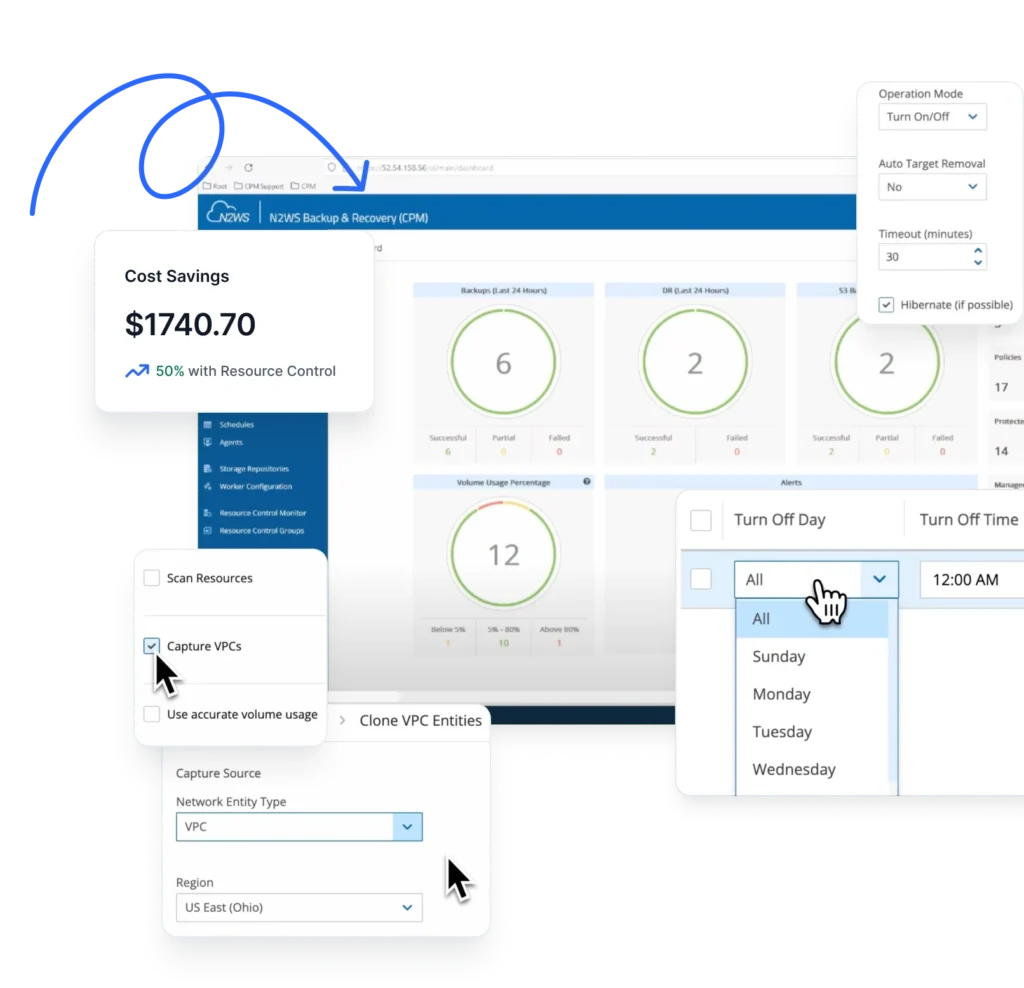A media organization stores large amounts of data in EBS backed instances that are heavily accessed by their clients. Over a period of the time, the amount of data and number of clients significantly increase and clients start complaining about the system’s performance.
While troubleshooting and debugging the issue, the organization discovers that their instances have sufficient CPU and memory resources, but the connection between EC2 instances and EBS volumes is throttled at the network level.
In this article, we’ll cover:
- A. Identify the instance type based on performance requirements
- B. Launch an EBS-Optimized Instance
- Reference Links
While troubleshooting and debugging the issue, the organization discovers that their instances have sufficient CPU and memory resources, but the connection between EC2 instances and EBS volumes is throttled at the network level.
In order to quickly address this issue, the organization decides to move to EBS-optimized instances for higher and more predictable throughput which will eventually increase the performance of the system. In this how-to guide, you will learn how to modify and launch EBS-optimized instances. EBS-optimized instances provide dedicated throughput to your EBS volumes, which helps you plan out how the volumes will perform with EC2 instances.
The throughput for an EBS volume varies between 500 Mbps and 4000 Mbps depending on the type of the instance that is provisioned. *Note: We will demonstrate this comparison using the US-East (Northern Virginia) region.
Assumptions
You are using an instance type which supports EBS optimized. To identify list of EBS optimized instances, please refer this link.
Step by Step:
A. Identify the instance type based on performance requirements
EBS-optimized instances are supported by limited instance types. Each instance type offers different EBS throughput, number of I/O operations and maximum bandwidth. It is important to identify an instance type based on your performance requirement. For more details about supported instance types, please refer to Amazon’s documentation page for EBS-Optimized Instances.
B. Launch an EBS-Optimized Instance
B1. Launch new instance
If you are planning to launch a new EBS optimized instance, please follow below procedure. a.Using the AWS Management Console Go to the EC2 launch instance console and select your preferred operating system and instance type.
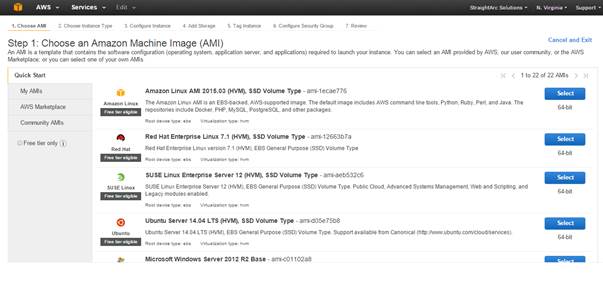
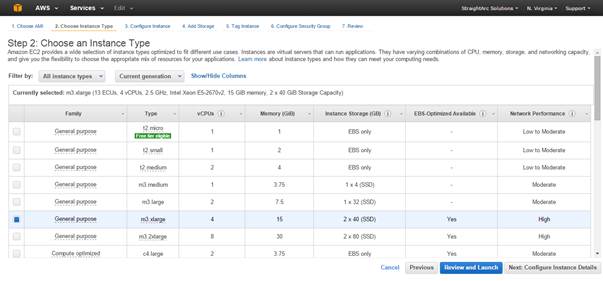
Next, select your preferred VPC, subnets, roles, etc. Finally, select “Launch as EBS-optimized instance”. This checkbox is the key differentiator between normal EC2 instances and EBS-optimized instances.
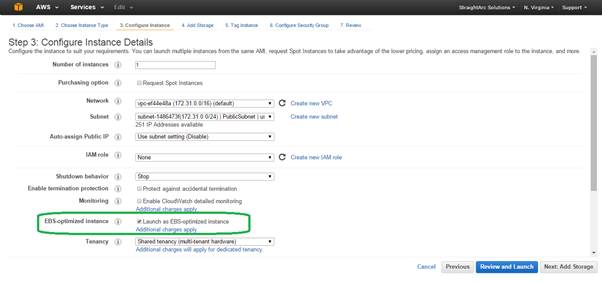
Select the size of the EBS volume:
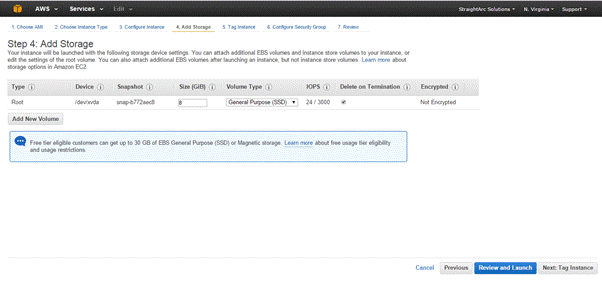
Assign tags to the instance:
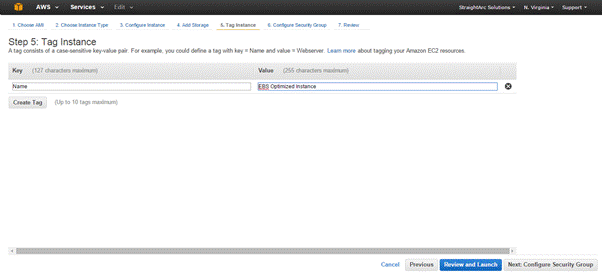
Assign Security Groups:
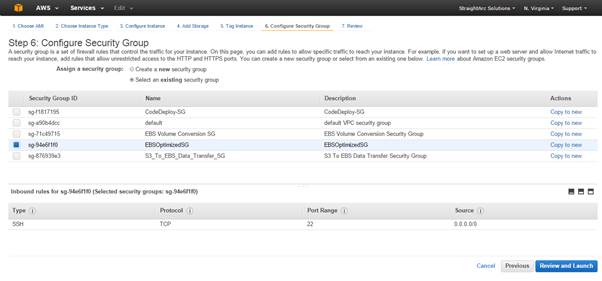
Review and launch your instance with your preferred key pair:
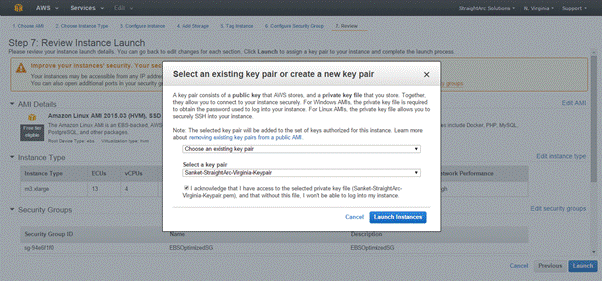
Once launched, you can review your EBS-optimized instance by selecting it on the EC2 console:
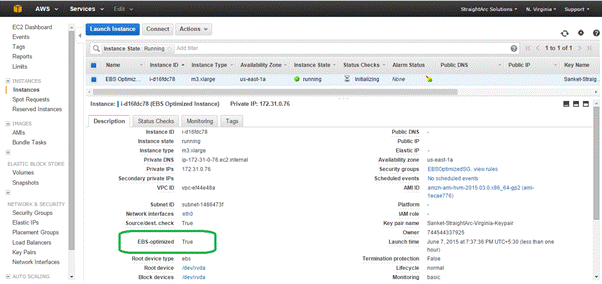
b.Using the AWS Command Line Interface (CLI) In order to launch EBS-optimized instances using the AWS CLI, it is important to have AWS CLI configured on your system. Learn about how to install and configure AWS CLI Once the AWS CLI is configured, you can directly launch your EBS-optimized instance using the command:
# aws ec2 run-instances --image-id <AMI-ID> --key-name <keypair-name> --security-group-ids <security-group-id> --instance-type <instance-type> --subnet-id <subnet-id> --ebs-optimized --count <number-of-instances>
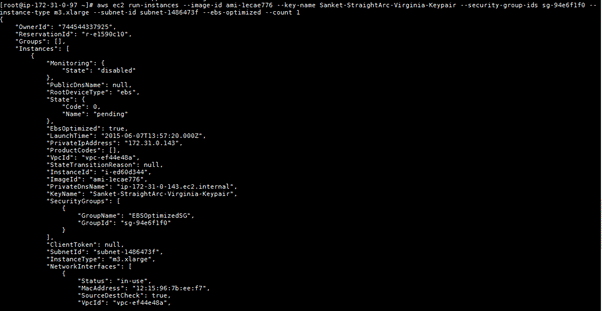
B2.Modify existing instance into EBS Optimized Instance
If you want to convert an existing EC2 instance into EBS optimized instance, please follow below procedure. a.Stop your EC2 Instance In order to convert an instance to EBS optimized instance, you need to stop your instances. b.Convert your instance to EBS optimized If you are using AWS Management Console, you can select your instance and click on Action on top. From the drop down menu, you can select Instance Settings. From Instance Settings, you can select Change Instance Type.
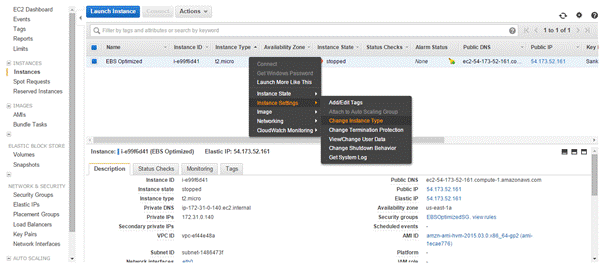
You will find option to modify your instance type and a checkbox to enable EBS optimized. On doing that, it will change your EC2 instance type to preferred one and will enable EBS optimized. However, there are some instance types which by EBS optimized by-default. For those instances, the checkbox is already enabled
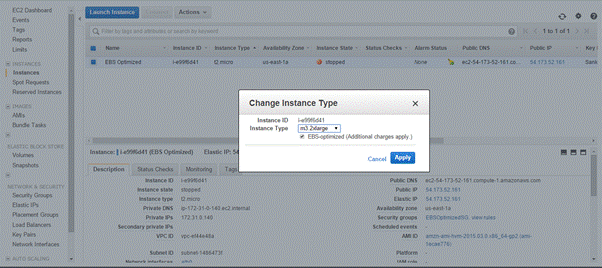
Once applied, the instance will be converted into EBS optimized instance. If you are using AWS command line tools, please use below command to modify instance to EBS optimized. # aws ec2 modify-instance-attribute –instance-id <instance-id> — ebs-optimized For example:

In case, if you are looking to modify your instance type, please follow below command:
# aws ec2 modify-instance-attribute --instance-id <instance-id> --instance-type "{\"Value\":\"<instance-type>\"}"
For example:

c.Start your instance Once EBS optimized attribute is enabled on the instance, you can go-ahead and start the instance. Now, there is a dedicated network throughput between your EC2 instance and EBS volume. The network throughput depends upon the type of the instance. N2WS Backup & Recovery is a solution that enables you to further simplify the process of using snapshots.
N2WS is an enterprise-class backup-recovery and disaster recovery solution for AWS EC2. N2WS is available as a service model that allows users to manage multiple AWS accounts and configure policies and schedules to take automated snapshot backups. It also has a Windows agent to consistently back up Windows applications. N2WS allows you to recover a volume from a snapshot, increase its size and switch it with an existing attached volume in a single step.
Try N2WS Backup & Recovery for FREE!
Read Also