Cloud adoption and migration to AWS is going strong. Still, there are companies that, for various reasons, have opted to retain their data centers. Whether the cloud lacks some support feature that they require or they want to benefit from dual environment setup, many organizations are working under the hybrid cloud model where both on-premises and cloud environments are running together.
In this article, we are going to take a look at Storage Gateway, a prominent AWS service designed specifically for hybrid cloud scenarios. First, we’ll briefly examine some of the benefits and drawbacks of an AWS hybrid cloud environment so you know what to expect if you decide to implement one. Then we’ll look at how to easily back up your Storage Gateway resources using AWS Backup.
The benefits of an AWS Hybrid Cloud
Hybrid clouds provide the best of both worlds, so when you design them, you can pick and choose what you are going to use where. They offer you innovation opportunities, flexibility, and agility. Considering the pace at which environment and infrastructure changes are requested, this can be of great use. No data center can match the provisioning speed that a public cloud service offers today.
Additionally, using an AWS hybrid cloud setup is helpful if you want to separate your workloads— perhaps because you work with sensitive data that, due to compliance requirements, can’t leave your on-premises data center. For the rest of your needs, you can easily rely on the cloud to provide you with resources.
Hybrid clouds are also very beneficial during AWS migration projects. Smaller companies and startups that don’t have a lot of infrastructure or huge environments can often make quick switchovers to the cloud. For larger enterprises, this process takes time. The use of a hybrid cloud offers these companies the ability to move slowly and expand at their own pace.
All of these benefits come with a price. Extra expenses can be incurred as you are forced to maintain a lot of extra infrastructure. The additional security challenges that come along with hybrid cloud use are another drawback. Hybrid cloud use drastically increases the complexity of your business environment and opens up a lot more room for mistakes. From authentication and authorization to sending your data from on-premises servers to the cloud (where networking spans the public internet), each step needs to be properly configured. Also, your employees might need training to ensure their familiarity with AWS. Any gap in their knowledge can lead to costly mistakes down the line.
What is AWS Storage Gateway?
So what is AWS Storage Gateway, and how can it help your business? Storage Gateway is a hybrid cloud service which allows your on-premises environment to access unlimited AWS storage capacity. It provides three different types of gateways, described below. Each is designed for a specific use case, and each seamlessly connects your on-premises server to the AWS cloud.
Volume Gateways give you cloud-based block storage, presented as iSCSI volumes to your on-premises applications. They’re ideal for backup and AWS disaster recovery or for migration of your application data to the cloud, providing either a local cache or a full on-premises volume while also keeping full copies of your data in the cloud.
File Gateways allow you to connect your on-premises resources directly to AWS S3, using NFS or SMB protocols for access. Whether you need backups in the cloud, want to maintain a cloud content repository, or prefer to use AWS-based services to process data, File Gateways can simplify your tasks.
Tape Gateways are used to present your existing legacy backup solutions with an industry-standard iSCSI-based virtual tape library which allows you to offload all of your backups directly to S3. There is no need to make any changes to your on-premises backup setup, and all of the backups can be transferred later to a long-term cold storage solution like Glacier or Glacier Deep Archive.
AWS Backup for Storage Gateway
Backing up your data is of the utmost importance today, so having an available AWS service to support this need is very handy. In previous articles[1] , we’ve discussed how to use AWS Backup to back up other cloud-based resources, so in this one, we’ll look at how you can use this same service to back up Storage Gateway volumes.
As with backing up other cloud-based resources, there are a few steps that you need to perform before you can proceed to back up Storage Gateway volumes. To start off, create a new vault if you haven’t already. While you can use the default one, it might be better to create your own as part of a properly-designed backup plan—especially if you have multiple resources and want to have some logical separation in place.
Once this is done, you can start making AWS Storage Gateway backups. You have two options: you can either create a custom backup plan and assign resources that you want backed up (in this case, Storage Gateway volumes) or you can create an on-demand backup. Since we have covered how to make backup plans in our previous article, in this one, we will explain how to use an on-demand backup option.
Under AWS Backup Service, click on “Create an on-demand backup.”
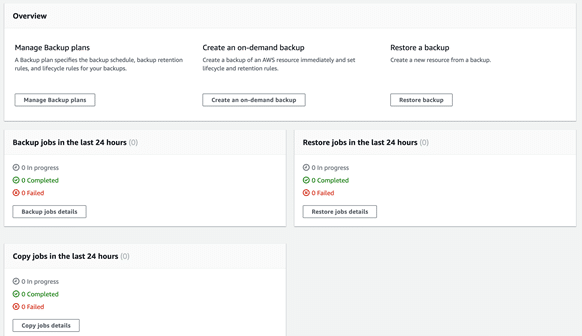
Then, choose Storage Gateway as a resource type, and select a volume that you would like to back up. Here, you will also customize a backup window and a lifecycle for your backup; below we’re setting a four-week expiration as an example. Pick a backup vault and an IAM role (again, you can leave the default setting in place for both), then click on “Create on-demand backup.”
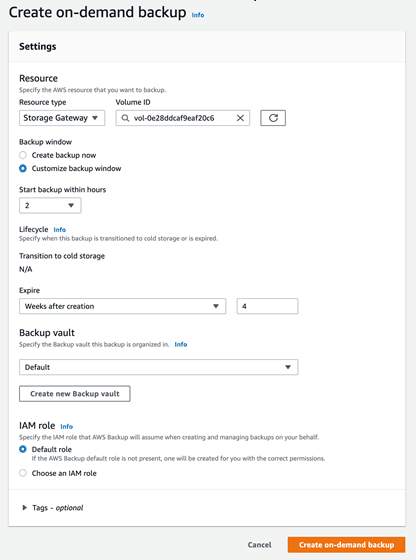
The lower half of the screen shows the progress of your backup job.
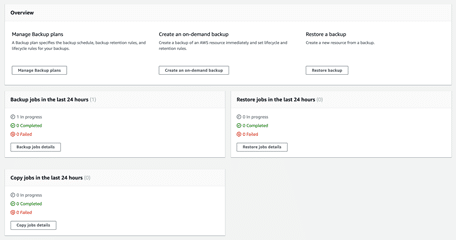
When the job is completed, your volume has been backed up.
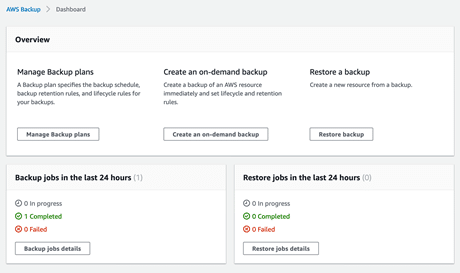
Maximize security with N2WS Backup and Recovery
While AWS Backup is a good tool for backing up resources, it does have its limits. At time of publishing, AWS Backup works with only a select few services (it does not work with VPC, Aurora, and RedShift), and can only work with a single AWS account. These days, most companies own multiple cloud accounts, making the lack of cross-account backup functionality a huge downside. Many of these companies want that additional security as well as a centralized backup solution for all of their data.
N2WS Backup and Recovery provides this. It’s a cloud native product that can work with all of your AWS accounts to provide quick and easy backups, and it can restore data within any region or AWS account with just a few clicks. N2WS Backup and Recovery also offers additional features, like VPC Capture and Clone for quick recovery of your network infrastructure, direct backups to S3/Glacier (which can help you save up to 98% on your backed-up data), enhanced file level recovery, and detailed reporting.
For a free 30-day trial of N2WS Backup and Recovery, click here.
Summing it up
The importance of backing up your data, especially mission critical data, can not be overstated. As the world of IT grows, so do security concerns. Maintaining business continuity in the face of increasing security threats should always top your priority list.
This series of articles has explored AWS Backup, providing a couple of how-to guides that demonstrate how you can use this service to back up and restore your resources. Alternatives to AWS Backup, like N2WS Backup and Recovery, can be excellent options if your business wants a more advanced backup solution. Keep in mind that having a backup solution in place is only your first step; maintaining a proper backup plan and conducting regular DR drills are the processes that really keep your company safe. Make sure you are well prepared!
Maximize your ROI: Forecast your S3 and Glacier storage spend
Most customers we talk to need a lot of help planning their storage budgets, as there is little knowledge out there on how to estimate cloud storage costs. In addition, many C-level managers request these cost estimates, but it’s not so transparent.
That’s why we developed AWS Cost Savings Calculator, an easy way to estimate the cost of your backups, personalized for your specific use case.
It couldn’t be easier to use. Simply enter how much of your data requires longterm protection, the average daily percentage those volumes are changing on a daily basis and how long you desire to retain your archived data. Once you’ve submitted inputs, we will generate your results immediately which will be sent via email.