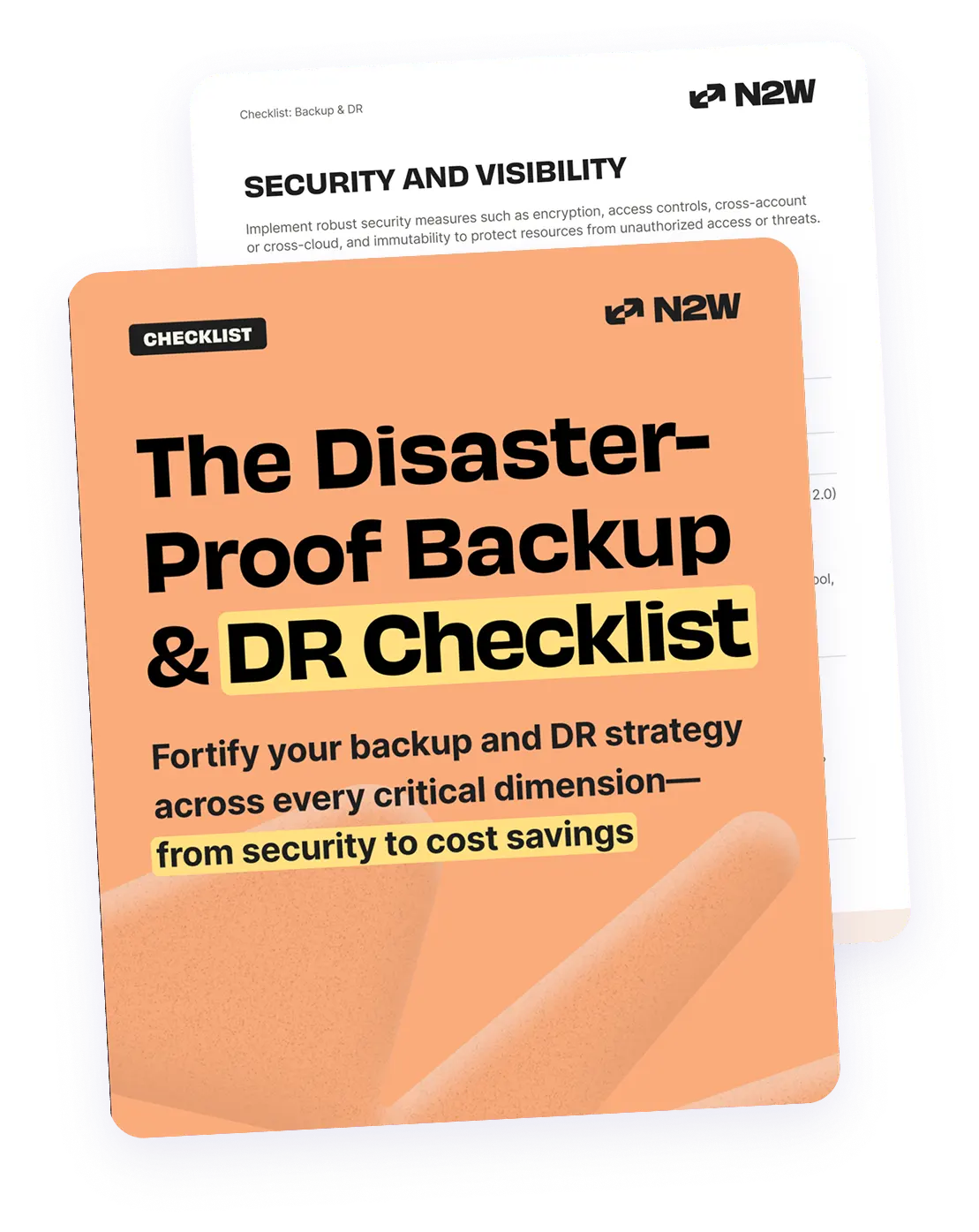What Is an EC2 Snapshot?
The term EC2 snapshot (where EC2 refers to Amazon Elastic Compute Cloud) has two common meanings:
- EBS Snapshots: These are backups of EBS volumes stored in Amazon S3. Since EBS volumes are attached to EC2 instances, snapshots provide a way to preserve data, restore volumes, or create new ones. They are incremental, meaning only the changed data is stored after the first full snapshot.
- EC2 Instance Snapshots: Complete copies of EC2 instances, which are virtual machines managed by the Amazon EC2 service. The correct technical term for an EC2 instance snapshot is an Amazon Machine Image (AMI) snapshot. An AMI snapshot includes the root volume (an EBS snapshot) along with instance metadata, permissions, and other configurations needed to launch an EC2 instance.
This is part of a series of articles about AWS backup
In this article:
- Amazon EC2 Backup and Recovery with EBS Snapshots and AMIs
- Tutorial: Backing Up with EBS Snapshots
- Best Practices for EC2 Snapshots
Amazon EC2 Backup and Recovery with EBS Snapshots and AMIs
When backing up an EC2 instance, users can choose between taking an EBS snapshot and creating an entire Amazon Machine Image (AMI) snapshot, depending on recovery needs.
Using EBS Snapshots for Volume Backups
An EBS snapshot captures the state of an individual EBS volume at a specified point in time. Snapshots are stored in Amazon S3 and allow users to restore lost or corrupted data by creating a new volume from a snapshot and attaching it to an instance. Unlike AMIs, snapshots cannot be used to launch an instance directly.
If application and data storage are separated across different volumes, users can back up only the data volumes using snapshots, allowing teams to update the operating system or application volumes separately. This approach is beneficial when using AWS-maintained AMIs or marketplace AMIs, as it enables seamless upgrades without affecting data storage.
Using AMIs for Full EC2 Instance Backups
An AMI provides a full backup of an EC2 instance, including one or more snapshots of attached volumes, instance metadata, and configuration settings. This allows users to launch new instances with the same software, applications, and system settings. AMIs are useful to replicate an instance setup, establish a baseline configuration, or recover from instance failures.
To restore from an AMI backup, the user must launch a new EC2 instance from the AMI using the AWS Management Console or AWS CLI. If an existing instance is still running, shutting it down may be necessary to prevent conflicts, such as duplicate security identifiers (SIDs) in Windows environments.
Backup Strategy Considerations
Here are a few important considerations when choosing between EBS snapshots and full instance snapshots based on AMIs:
- Backup scope: An EBS snapshot only captures the data of an EC2 instance, while an AMI includes the operating system, installed software, configuration, and networking settings.
- Cost: AMIs store all attached volume snapshots and instance metadata, while EBS snapshots only store individual volume data. Understanding storage costs is essential when designing a backup strategy.
- Availability: EBS volumes are replicated across multiple servers within an Availability Zone to prevent data loss. Snapshots can also be copied across AWS Regions for additional redundancy.
- Recovery Process: AMIs require launching a new instance, while snapshots involve creating and attaching a volume to an existing instance. The method chosen impacts recovery speed and complexity.
Tutorial: Backing Up with EBS Snapshots
Let’s see how to back up the data in an EC2 instance using EBS snapshots.
Creating an Amazon EBS Snapshot of an EBS Volume
To create a snapshot of an individual EBS volume using the AWS Management Console:
- Open the Amazon EC2 console.
- In the navigation pane, select Snapshots, then choose Create snapshot.
- Under Resource type, choose Volume.
- Select the volume you want to back up in the Volume ID field. The Encryption field will show the encryption status of the volume and resulting snapshot.
- Optionally, provide a description for the snapshot in the Description field.
- If the volume is in a Local Zone or on an AWS Outpost: For Local Zones, choose whether to create the snapshot in the same Local Zone or in the parent Region. For Outposts, choose whether to create the snapshot on the same Outpost or in the parent Region.
- (Optional) Assign custom tags by selecting Add tag and entering key-value pairs. You can add up to 50 tags.
- Click Create snapshot to initiate the process.
AWS automatically manages the snapshot’s location, ensuring that it resides in the same Region or zone as specified.
Creating Multi-Volume Amazon EBS Snapshots
To create snapshots for all Amazon EBS volumes attached to an EC2 instance:
- Open the Amazon EC2 console.
- In the navigation pane, select Snapshots, then choose Create snapshot.
- Under Resource type, select Instance.
- Provide a brief description for the snapshots in the Description field. This description will apply to all snapshots created in the process.
- If the instance is in a Local Zone or on an AWS Outpost: For Local Zones, choose whether to create the snapshots in the same Local Zone or the parent Region. For Outposts, choose whether to create the snapshots on the same Outpost or the parent Region.
- (Optional) If you want to exclude certain volumes, select Exclude root volume to skip the root volume. Select Exclude specific data volumes and uncheck the volumes you want to exclude from the snapshot.
- (Optional) Copy tags from the source volumes to the snapshots by selecting Copy tags from source volume.
- You can also assign additional tags by choosing Add tag and entering key-value pairs.
- Click Create snapshot to begin the process.
Notes:
- Each snapshot in the multi-volume snapshot set is treated as an individual snapshot, meaning it can be restored or managed separately.
- Multi-volume snapshots support up to 128 volumes, including the root volume and up to 127 data volumes.
- AWS also sends a CloudWatch event to notify whether the operation was successful or failed.
Restoring an Amazon EBS Volume
To restore a volume from an EBS snapshot, you need to create a new volume from the snapshot and attach it to the desired EC2 instance. This process can be performed using the AWS Management Console, CLI, or API operations. Once the new volume is created, it can be mounted to the instance using the operating system.
It’s important to note that when an EBS volume is restored, the data from the snapshot is asynchronously loaded into the volume. During this process, accessing data not yet loaded may result in higher latency. To avoid this, you can:
- Pre-initialize the EBS volume, ensuring all data is loaded upfront.
- Enable fast snapshot restore (additional costs apply), which eliminates the need to pre-initialize volumes.
For example, restoring a root volume involves the following steps:
- Stop the instance to detach the existing root volume.
- Create a new volume from the snapshot in the same availability zone.
- Attach the volume to the instance, using the same device name as the original root volume.
- Restart the instance, ensuring the operating system recognizes the restored volume.
For non-root volumes, the existing volume can be unmounted, replaced with the restored volume, and mounted again without stopping the instance.
Restoring files or directories from EBS snapshots
If you need to recover individual files or directories from a snapshot:
- Create a new volume from the snapshot.
- Attach the volume to an EC2 instance.
- Copy the required files or directories to the instance’s existing storage.
- Detach and delete the restored volume once the recovery is complete.
This process allows granular recovery of data without affecting the rest of the instance.
Best Practices for EC2 Snapshots
Best Practices for EBS Snapshots
- Use incremental snapshots to save storage costs: Since EBS snapshots are incremental, only changed data is stored. Avoid unnecessary full snapshots to minimize storage expenses.
- Schedule automated backups: Use AWS Backup or Amazon Data Lifecycle Manager (DLM) to automate snapshot creation based on defined policies.
- Tag snapshots for easy management: Apply tags such as Name, Environment, and Retention to help organize, track, and clean up old snapshots efficiently.
- Enable encryption for security: If working with sensitive data, use AWS Key Management Service (KMS) to encrypt snapshots and ensure data protection.
- Copy snapshots across regions for disaster recovery: Replicate critical snapshots to another AWS Region to improve resiliency against regional failures.
- Monitor snapshot activity with AWS CloudTrail: Track snapshot creation, deletion, and access logs using CloudTrail to maintain audit compliance.
- Optimize recovery with Fast Snapshot Restore (FSR): Enable FSR for frequently restored snapshots to eliminate performance penalties during volume creation.
Best Practices for AMI Snapshots
- Use a standardized base AMI: Maintain a consistent AMI with pre-installed configurations and software to ensure uniform deployments.
- Keep AMIs up to date: Regularly update AMIs with the latest security patches and software versions to prevent vulnerabilities.
- Use shared or marketplace AMIs wisely: Verify third-party AMIs before use, ensuring they come from trusted sources and meet security standards.
- Limit AMI retention to save costs: Delete outdated AMIs and associated snapshots to prevent unnecessary storage charges.
- Leverage cross-account AMI sharing: Share AMIs across AWS accounts for streamlined deployments and disaster recovery planning.
- Restrict AMI access for security: Control AMI permissions to prevent unauthorized users from launching instances with sensitive configurations.
- Automate AMI creation and cleanup: Use AWS Lambda or automation scripts to periodically create and remove AMIs based on retention policies.
Automate AWS Backup with N2W: Boost Efficiency While Cutting Costs
N2W offers a powerful solution for automating AWS and Azure protection while significantly reducing storage costs. As data scales, security threats rise and compliance demands become stricter, existing backup processes create unnecessary risks and drain already strained IT team resources. For enterprises using AWS, automating AWS EC2 Backup using N2W ensures their critical data is protected at all times ensuring flexible, regular backup schedules.
N2W and EBS Snapshots
N2W automates the creation, management, and retention of EBS snapshots and can copy them across regions, accounts and even clouds for disaster recovery. It provides a user-friendly cloud-native platform that enables management of multiple AWS accounts from a single interface ensuring redundancy and immediate disaster recovery capabilities.
N2W and Long-term Cost Savings
N2W delivers exceptional return on investment by revolutionizing how your backups are stored and managed. The platform’s intelligent approach only captures incremental EBS snapshot changes and utilizes direct-to-cold-tier smart storage strategies, dramatically reducing costs without sacrificing recovery speed. When you need your data, N2W still provides immediate restoration capabilities despite the cost-optimized storage approach. Organizations leveraging N2W can significantly reduce long-term storage expenses through a three-pronged approach:
- AWS Cost Reduction: Archive data to long-term storage automatically, cutting costs by up to 98%
- Azure Optimization: Leverage Azure Blob storage with transparent VM-based pricing ($5/VM) to achieve savings up to 80% compared to native Azure Backup
- Cross-Cloud Protection: Integrate with Wasabi S3-compatible storage for additional cost savings while isolating backup data from production environments
While EC2 backup automation is core to N2W, the platform extends protection across your AWS ecosystem:
- RDS databases
- Redshift clusters
- DynamoDB tables
- Aurora databases
- EFS file systems
- Amazon FSx – all flavors
- Amazon DocumentDB
- SAP Hana on AWS
- Amazon Outposts
All managed through one intuitive console within your secure cloud environment. Learn more about N2W for AWS.