What Is Azure Backup Vault?
Azure Backup Vault is a cloud-based service to protect and manage backup data. It offers a solution for safeguarding data through reliable storage and recovery mechanisms. Azure Backup Vault ensures data is secure, accessible, and easy to restore in case of data loss or corruption.
The vault serves as a centralized repository, making it easier to manage backups. It’s integrated with multiple Azure services, offering data protection across virtual machines, databases, and various workloads. Azure Backup Vault ensures data remains intact and accessible at all times, providing a way to automate and simplify backup processes.
In this article:
- Key Features of Azure Backup Vault
- Tutorial: Create and Manage Azure Backup Vaults
- 5 Best Practices for Using Azure Backup Vault
- Azure Backup Vault vs. Recovery Services Vault
Key Features of Azure Backup Vault
A backup vault operates as a secure and scalable repository for backup data across supported Azure services. It simplifies backup management by centralizing data storage, applying consistent backup policies, and automating redundancy settings.
When a backup vault is created, users configure storage and encryption settings, ensuring alignment with organizational requirements. Backup data is protected through Azure’s security mechanisms, such as encryption and role-based access control. Key features include:
- Secure backup data management: Built-in security features ensure backups are protected from unauthorized access or tampering, even in compromised environments.
- Azure role-based access control (RBAC): Granular access control allows assignment of predefined roles to restrict backup and restore operations to authorized users only.
- Data isolation: Backup data is stored in Azure-managed subscriptions, ensuring no direct access for external users and maintaining strong separation from the production environment.
- Flexible storage options: Choose between geo-redundant, zonal-redundant, or locally redundant storage to match business continuity requirements.
- Encryption with customer-managed keys: Use platform-managed or customer-managed encryption keys for added control over data security.
- Cross-region restore: Restore backups from paired Azure regions for improved disaster recovery in scenarios without primary region outages.
Related content: Read our guide to Azure storage lifecycle management
Tutorial: Create and Manage Azure Backup Vaults
This tutorial walks through the steps of creating, deleting, managing, and transferring a vault between subscriptions or resource groups. These instructions are adapted from the Azure documentation.
Creating a Backup Vault
To create a backup vault in Azure, follow these steps:
- Sign in to Azure: Access the Azure portal and log in with your credentials.
- Navigate to Backup Vaults: Use the search bar at the top to find and select the Backup Vaults option under the Services tab.
- Add a new backup vault: On the Backup Vaults page, click the Add button to create a new vault.
- Configure project details: In the Basics tab, ensure the correct subscription is selected. Then, create a new resource group (e.g., myResourceGroup).
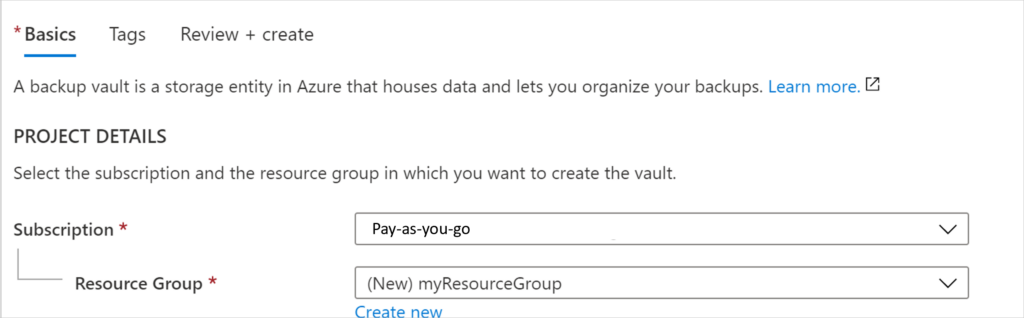
Source: Microsoft
- Set instance details: Provide a name for the backup vault (e.g., myVault) and select a preferred region (e.g., East US). Choose a storage redundancy option:
- Geo-redundant storage (GRS): Default and recommended for primary backup storage.
- Locally redundant storage (LRS): A cost-effective option for secondary backups.
- Review and create: After configuring, click Review + Create, validate the settings, and click Create to deploy the backup vault.
Deleting a Backup Vault
Follow these steps to safely delete a backup vault:
- First, you need to ensure there are no dependencies. A backup vault cannot be deleted if it contains protected data sources, backup data, or policies.
- Go to Backup Instances in the navigation bar and delete all backup items.
- Remove associated backup policies.
- Once the vault is empty, navigate to the vault’s dashboard and click Delete.
- Confirm deletion by typing the confirmation text when prompted.
Warning: This action is irreversible, and all backup data will be permanently deleted.
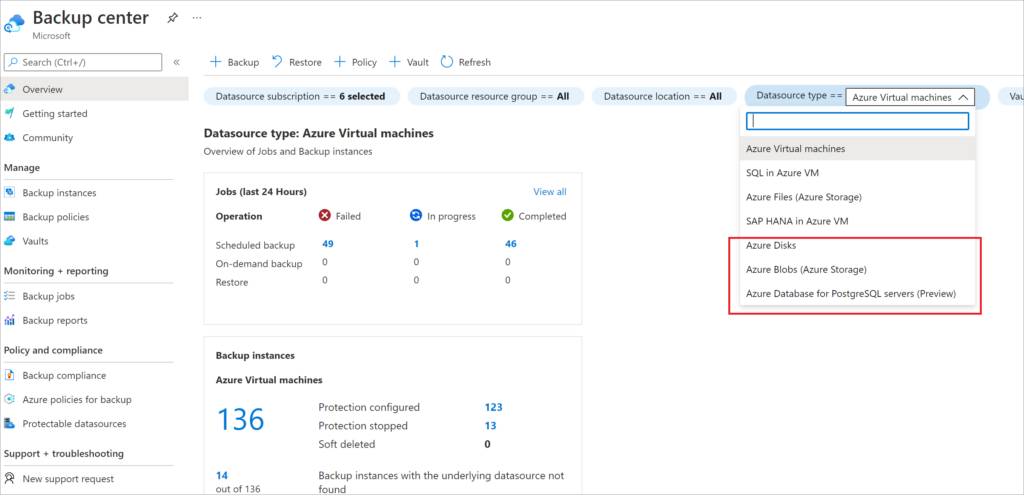
Source: Microsoft
Monitoring and Managing the Backup Vault
Azure provides an Overview Dashboard for monitoring and managing backup vaults:
- Jobs tile: Displays a summary of all backup and restore jobs, categorized by data source, operation type, and status. Select a specific job count for detailed insights.
- Instances tile: Summarizes all backup instances with their protection status. Click on an instance count to view more information and take action as needed.
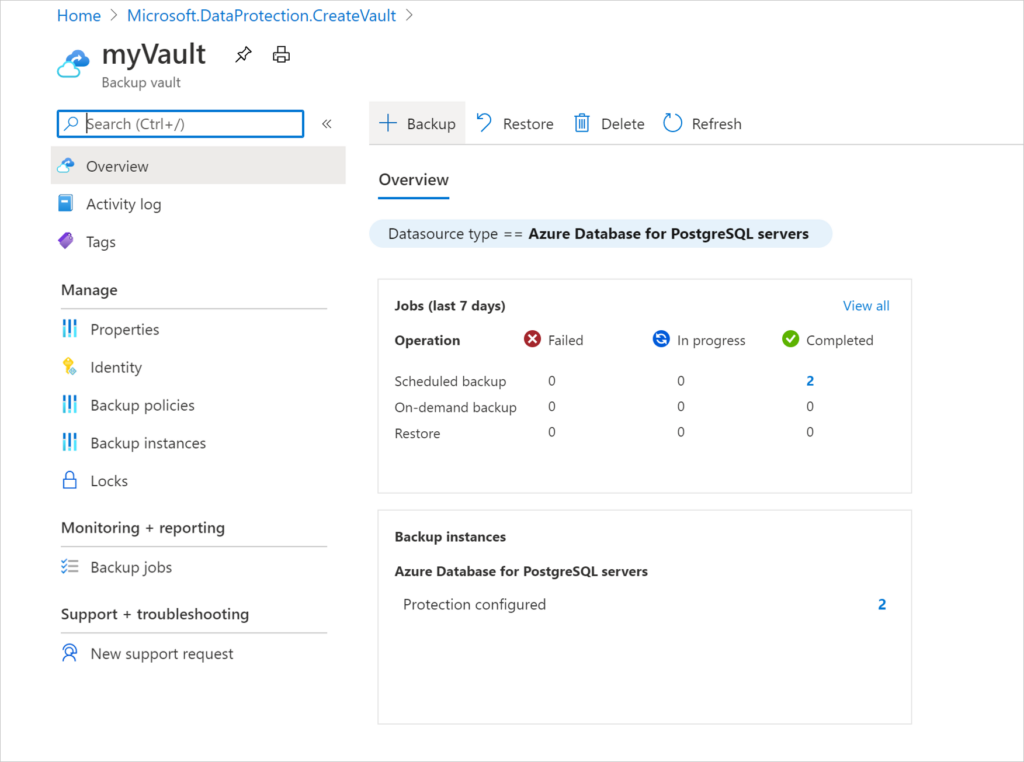
Source: Microsoft
Moving a Backup Vault Between Azure Subscriptions or Resource Groups
You can move a backup vault using the Azure portal, following these steps:
- Navigate to the vault: Access the list of backup vaults and select the one to move.
- Choose the move option: From the vault’s Overview menu, click Move, then choose either:
- Move to another resource group
- Move to another subscription
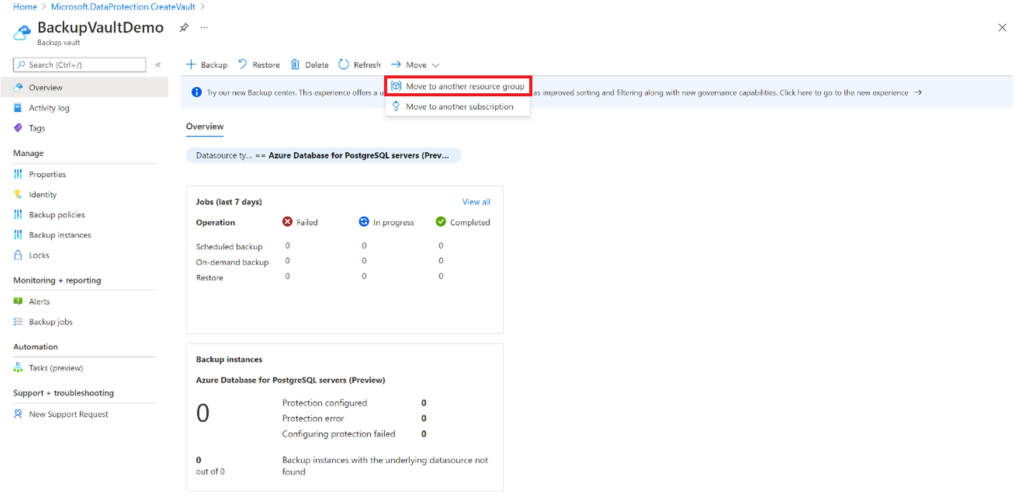
Source: Microsoft
- Validate and confirm: On the Resources to Move tab, wait for validation to complete. Select the checkbox confirming the update of tools and scripts with the new resource path, then click Move.
- Update the resource paths: After moving, update any tools or scripts that reference the old resource path.
Note: Moving a vault is restricted to resources within the same tenant. For cross-tenant transfers, consider transferring subscriptions to a different directory.
5 Best Practices for Using Azure Backup Vault
Here are some important best practices to keep in mind when working with Azure Backup Vault.
1. Regularly Test Restore Procedures
Regularly testing restore procedures ensures that backup data can be reliably restored, verifying that configurations are correct and backups are complete. These tests help identify potential restoration issues, allowing adjustments to be made proactively.
Establish a testing schedule, incorporating various scenarios to validate different recovery processes. Documenting testing outcomes and lessons learned can further enhance organizational knowledge and preparedness.
✅ Pro tip: with N2W you can schedule Azure disaster recovery drills to run automatically—saving you (and your team) hours of work.
2. Optimize Storage Costs
Optimizing storage costs is crucial for managing Azure Backup Vault efficiently. This involves selecting appropriate storage tiers and configurations based on data criticality and access frequency. Utilizing features like auto-tiering can automatically move data to lower-cost storage as it ages.
Conduct regular reviews of storage consumption patterns to identify opportunities for cost savings. Implementing data lifecycle management policies can reduce unnecessary storage, thus lowering costs.
✅ Pro tip: with N2W you can automatically archive backups into a low cost storage tier in Azure, AWS, or Wasabi to save up to 98% on storage costs.
3. Implement Private Endpoints
Implementing private endpoints enhances security by allowing Azure Backup Vault to be accessed only via private networks. This setup reduces vulnerabilities associated with public internet access. Private endpoints are crucial for organizations handling sensitive data.
Configuring private endpoints involves setting up network security and ensuring proper DNS resolution. It is essential to align endpoint implementations with overall network architecture and security policies.
4. Monitor Security Alerts
Monitoring security alerts is vital for maintaining the integrity of Azure Backup Vault. Azure’s security monitoring tools provide real-time alerts about potential vulnerabilities and unauthorized access attempts. By setting up and responding promptly to these alerts, organizations can prevent security incidents.
Security alerts should be integrated into the broader security operations framework, aligning with incident response protocols. Regularly reviewing and fine-tuning alert thresholds based on emerging threats is advisable.
5. Automate Backup Processes
Automating backup processes in Azure Backup Vault improves efficiency and reduces the likelihood of human error. Automation tools, such as Azure PowerShell and Azure CLI, can standardize backup operations, ensuring consistency and reliability. Automating routine tasks frees up technical resources.
Implementing automation requires a clear understanding of business processes and identifying repetitive tasks that can benefit from standardization. Building and maintaining automation scripts ensures that backups are conducted regularly and accurately.
Azure Backup Vault vs. Recovery Services Vault
Azure Backup Vaults and Recovery Services Vault are both solutions to manage and protect backup data within the Azure ecosystem. However, they differ in functionality, use cases, and supported workloads.
Key Differences
Purpose and Supported Workloads:
- Azure Backup Vault: Specifically optimized for Azure-native workloads like virtual machines and databases. It is lightweight and streamlined for scenarios requiring focused backup functionality and management.
- Recovery Services Vault: Broader in scope, supporting not only Azure-native backups but also System Center Data Protection Manager (DPM), Microsoft Azure Backup Server (MABS), and hybrid environments with on-premises infrastructure.
Features:
- Backup Vault: Focused on simplicity and backup automation. It offers flexible storage redundancy options (e.g., GRS, LRS, and ZRS) and integrations for efficient backup management.
- Recovery Services Vault: Includes additional disaster recovery options, such as support for Azure Site Recovery (ASR) and long-term retention for compliance needs.
Management and Complexity:
- Backup Vault: Easier to set up and manage, suitable for straightforward backup requirements in Azure.
- Recovery Services Vault: Provides more advanced features but comes with increased complexity, making it better suited for larger or hybrid environments.
Cost:
- Backup Vault: Offers cost-effective solutions for Azure-only workloads, minimizing unnecessary features for purely cloud-native use cases.
- Recovery Services Vault: Costs may be higher due to its ability to handle more complex environments and diverse workloads.
When to Use Each
Use Azure Backup Vault when:
- You manage only Azure-native workloads.
- Simplicity and ease of use are priorities.
- You need basic backup and restore capabilities without hybrid or on-premises integration.
Use Recovery Services Vault when:
- You require hybrid backup solutions for both cloud and on-premises environments.
- Advanced features like Azure Site Recovery and long-term data retention are necessary.
- Your environment includes legacy systems or third-party backup integrations.
Organizations already using Recovery Services Vault for hybrid workloads may consider Azure Backup Vault as a more cost-effective and streamlined option for purely Azure-native workloads.
Use N2WS for No-Cost, Full-Featured Azure Backup
While Azure Backup offers robust data protection features, organizations looking for enhanced flexibility, additional security options, and better cost control may find significant advantages in using N2WS Backup & Recovery for Azure. Here’s why N2WS could be the better fit for your backup needs:
No-cost Azure Backups
Unlike Azure Backup, which has a fixed service cost and charges per number of protected instances, N2WS does not have fixed service costs. You can manage backups for free and only pay for Azure storage and bandwidth costs.
Cross-Cloud from AWS to Azure
N2WS enables cross-cloud backup and recovery between AWS and Azure. This feature allows you to create a highly secure backup in—not just a separate account or region, but a separate cloud—for the ultimate data protection.
Immutability
Users can make backups immutable, adding a layer of security by preventing data changes during the retention period. This may help meet various compliance requirements.
Improved scalability
N2WS enhances scalability with features like agentless SQL backups using worker instances. This capability allows for efficient Azure SQL database backup and recovery, leveraging Azure-native snapshots. The agentless approach improves performance and scalability, ensuring that production databases are regularly backed up and can be swiftly restored.
Understanding Azure Backup pricing and exploring cost optimization strategies are crucial for managing cloud expenses effectively. By tailoring backup policies, leveraging archive storage, and considering third-party solutions like N2WS, businesses can significantly cut costs while maintaining robust data protection. Ready to take your backup strategy to the next level?