What Is Wasabi?
Wasabi is a cloud-based object storage service designed to provide an affordable, high-performance alternative to traditional storage providers like Amazon S3. It offers a single-tier storage model that eliminates the complexity of managing multiple storage classes, such as standard, infrequent access, and archival tiers found in other services.
By focusing solely on hot cloud storage, Wasabi enables users to access their data at any time without additional retrieval fees or delays. Built for scalability, Wasabi leverages a proprietary file system and data management architecture that optimizes storage efficiency and speeds up data retrieval.
The service emphasizes simplicity in pricing and configuration, targeting use cases such as data backup, disaster recovery, active archiving, and content delivery where predictable costs and high availability are critical. And for users managing backup across clouds, Wasabi S3 fits neatly into tools like N2W, enabling flexible recovery strategies.
This is part of a series of articles about Wasabi cloud storage.
In this article:
- Wasabi vs. Amazon S3
- How Wasabi Integrates with Amazon S3
- Tutorial #1: Using the Wasabi S3 API
- Tutorial #2: Migrating Data from Wasabi to S3 using AWS DataSync
Wasabi vs. Amazon S3
While both Wasabi and Amazon S3 are cloud-based object storage services compatible with the S3 API, they differ in several key aspects:
Pricing
- Wasabi: Offers a simplified pricing model, charging only for storage without additional fees for data egress or API requests. Its storage costs are approximately one-fifth of Amazon S3’s prices.
- Amazon S3: Employs a more complex pricing structure, with separate charges for storage, data transfer (egress), and API requests. This can lead to higher overall costs, especially for applications with significant data retrieval needs.
Performance
- Wasabi: Designed for high-speed performance, Wasabi claims faster data retrieval times compared to Amazon S3. But, independent benchmarks have shown mixed results, with some tests indicating that Amazon S3 outperforms Wasabi in write throughput.
- Amazon S3: Backed by AWS’s extensive infrastructure, Amazon S3 offers strong performance with high scalability and reliability. Its performance metrics are well-documented and trusted by a wide range of enterprises.
Data Immutability
- Wasabi: Provides a straightforward data immutability feature, allowing users to create immutable storage buckets to protect data from accidental or malicious alterations.
- Amazon S3: Also offers data immutability through Object Lock, but its configuration can be more complex, requiring careful setup to ensure data is protected as intended.
Security and Compliance
- Both services offer security features, including data encryption at rest and in transit, and support for compliance with various regulatory standards. Amazon S3 benefits from AWS’s comprehensive security infrastructure, while Wasabi emphasizes its commitment to data privacy and straightforward security configurations.
Integration and Ecosystem
- Amazon S3: Integrates seamlessly with a wide array of AWS services, providing a cohesive ecosystem for users already invested in AWS.
- Wasabi S3: While fully S3 API-compatible, it may require additional configuration for integration with services outside its ecosystem.
Related content: Read our guide to Wasabi pricing
How Wasabi Integrates with Amazon S3
Configure Applications to Use Wasabi
Most applications that work with S3-based storage can be adapted to use any S3-compatible service by changing the endpoint URL and access credentials. This typically involves updating the storage configuration within the application to use the new service’s region-specific endpoint, and providing the appropriate access key and secret key.
Start by creating access and secret keys in the Wasabi management console. Then, configure the application to use one of Wasabi’s regional endpoints (e.g., s3.us-west-1.wasabisys.com for the US West region). Replace any hardcoded AWS S3 endpoints or region identifiers with the appropriate Wasabi values.
For infrastructure-as-code tools like Terraform, or SDKs such as Boto3 or AWS SDKs, update the endpoint URL in the provider or client configuration. Many third-party applications (e.g., Veeam, Rubrik, Synology) also support custom S3 endpoints, allowing direct integration with Wasabi by specifying the custom endpoint and credentials.
Use S3-Compatible Tools with Wasabi
S3-compatible tools such as S3 Browser, Cyberduck, or rclone can be used with Wasabi by configuring them to point to Wasabi’s endpoint and using your Wasabi access keys.
Once configured, these tools function just as they would with Amazon S3, allowing you to upload, download, and manage files, set permissions, and configure bucket policies. This interoperability allows users to switch storage providers without changing their operational workflows.
If you’re using tools like N2W, you can manage backups across AWS, Azure, and Wasabi S3—all from a single dashboard. No toggling tabs. No confusion.
- Optimize small file storage: Bundle smaller files into larger archive files (e.g., using TAR or ZIP) before uploading to reduce API overhead and improve retrieval performance.
-
Leverage multi-threaded uploads: Even though Wasabi is built for speed, using multi-threaded uploads (via
aws s3 cp --multipart-chunksize
or SDK-based parallel uploads) can significantly reduce upload time. - Use Wasabi Direct Connect: To move large amounts of data frequently, use Wasabi Direct Connect, which provides a dedicated network link for higher bandwidth and lower latency.
- Monitor storage growth with Usage Metering: Wasabi offers an API to track storage usage in real time. Use this to proactively manage storage needs rather than waiting for billing statements.
- Implement bucket lifecycle policies strategically: Unlike AWS S3, Wasabi doesn’t charge for data egress, but lifecycle policies can still help optimize storage costs by automatically deleting obsolete objects, preventing unnecessary clutter and improving retrieval efficiency.
Tutorial #1: Using the Wasabi S3 API
Operations on Buckets with the Wasabi S3 API
Wasabi provides several bucket management operations, including bucket deletion, renaming, logging, cross-origin resource sharing (CORS), lifecycle policies, object locking, and compliance settings. These operations improve flexibility and simplify bucket administration compared to AWS S3.
Deleting buckets with force_delete=true
Unlike AWS S3, which prevents bucket deletion if objects are present, Wasabi allows forced deletion using the force_delete=true option. This option removes all objects in the bucket before deleting the bucket itself, provided no policies or compliance settings prevent deletion.
Example request:
DELETE https://s3.wasabisys.com/example-bucket?force_delete=true HTTP/1.1Renaming buckets
AWS S3 does not support renaming buckets, but Wasabi allows it, provided the new bucket name is not already in use. To rename a bucket, use the MOVE HTTP method with the Destination header specifying the new name.
Example request:
MOVE https://s3.wasabisys.com/old_example_bucket HTTP/1.1Destination: new_example_bucketCross-origin resource sharing (CORS)
Wasabi supports CORS headers for web-based access. Unlike AWS S3, Wasabi allows full browser access without requiring PUT or GET operations with the cors parameter. When an Origin header is present in a request, Wasabi responds with CORS headers, including:
Access-Control-Allow-Headers: *Access-Control-Allow-Methods: GET, HEAD, POST, PUT, DELETE, MOVE, OPTIONSAccess-Control-Allow-Origin: *Access-Control-Expose-Headers: *Access-Control-Max-Age: 86400Lifecycle policies
Wasabi allows users to define lifecycle rules for automated object deletion based on conditions such as object age or size.
Example request to configure lifecycle settings:
aws s3api put-bucket-lifecycle-configuration --bucket example-bucket --endpoint-url https://s3.wasabisys.com --lifecycle-configuration file://lifecycle.jsonExample request to retrieve lifecycle settings:
aws s3api get-bucket-lifecycle-configuration --bucket example-bucket --endpoint-url https://s3.wasabisys.comObject lock
Wasabi supports object locking to prevent object deletion or modification for a specified period. This can be configured in COMPLIANCE or GOVERNANCE mode.
Example request to enable object lock:
PUT https://s3.wasabisys.com/example-bucket?object-lock HTTP/1.1<ObjectLockConfiguration>
<ObjectLockEnabled>Enabled</ObjectLockEnabled>
<Rule>
<DefaultRetention>
<Mode>COMPLIANCE</Mode>
<Days>30</Days>
</DefaultRetention>
</Rule>
</ObjectLockConfiguration>Operations on Objects with the Wasabi S3 API
Wasabi provides various object-level operations, including renaming, composing, appending, deleting, encryption, storage class management, object locking, and compliance settings. These operations extend the standard AWS S3 API capabilities and improve efficiency in handling objects.
Renaming objects
Renaming an object in AWS S3? That’s a copy-and-delete dance. With Wasabi S3, it’s a one-liner using the MOVE method.
Parameters:
- Destination (required): Specifies the new object key.
- Overwrite (optional, default: false): If true, overwrites existing destination objects.
- X-Wasabi-Quiet (optional, default: false): If true, returns only errors in the response.
- X-Wasabi-Prefix (optional, default: false): If true, renames all objects with the given prefix instead of a single object.
Example request:
MOVE https://s3.wasabisys.com/example_bucket/TestMove-Dir2/ HTTP/1.1 Destination: TestMove-Dir2-Renamed/ X-Wasabi-Prefix: true Composing objects
Got fragmented log files or multi-part datasets? Wasabi S3’s compose operation merges them on the fly—saving space and time. Wasabi allows users to create new objects by linking multiple existing objects, avoiding data duplication. Unlike AWS S3, which lacks this feature, Wasabi’s composition method is faster and more storage-efficient.
- Up to 32 objects can be linked into a single composed object.
- The operation is performed within the same bucket.
- Encryption keys cannot be set for composed objects.
- Charges apply only to metadata, not duplicated storage.
Example request:
PUT https://s3.wasabisys.com/example_bucket/TestCompose-Object-1?compose HTTP/1.1 Content-Type: text/xml
<ComposeRequest>
<Component>
<Key>TestCompose-Data-1</Key>
</Component>
<Component>
<Key>TestCompose-Data-2</Key>
</Component>
<Component>
<Key>TestCompose-Data-3</Key>
</Component>
</ComposeRequest>Appending to objects
Wasabi allows appending new data to an existing object, a feature not available in AWS S3.
- Each append operation creates a link to the new data.
- A maximum of 1,023 appends is allowed per object.
- For versioned buckets, a new version is created; for non-versioned buckets, the object is replaced.
TIP: Be cautious with small, repeated appends—performance can dip and costs creep up. Ideal for batch updates, not high-frequency writes.
Example request:
PUT https://s3.wasabisys.com/example-bucket/TestAppend-Object?append HTTP/1.1 Content-Length: 30 <appended data>Tutorial #2: Migrating Data from Wasabi to S3 using AWS DataSync
Migrating data between cloud storage providers can be necessary for cost optimization, workload migration, or compliance requirements. This tutorial outlines how to transfer object data from Wasabi to Amazon S3 using AWS DataSync, a service designed to automate and accelerate data transfers while ensuring data integrity and security.
Prerequisites
Before starting, ensure you have:
- An AWS account with necessary permissions
- A Wasabi Cloud Storage account with access keys
- A Wasabi bucket containing the objects to transfer
- A configured Amazon Virtual Private Cloud (VPC) with a VPC endpoint for AWS DataSync
Step 1: Create Access Keys in Wasabi
- Log in to the Wasabi Cloud Storage console.
- Navigate to the Access Keys section.
- Click Create Access Keys and note the generated Access Key and Secret Key for later use.
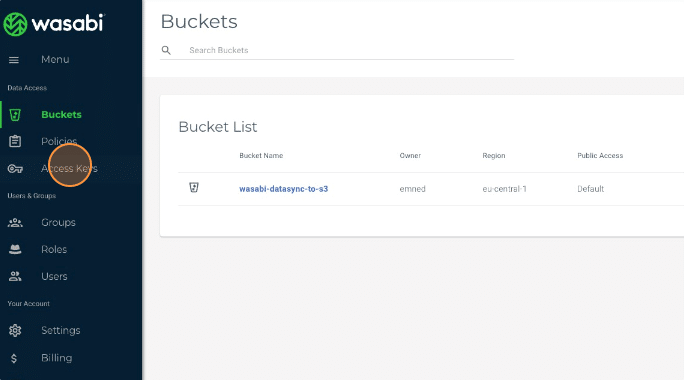
Source: AWS
Step 2: Create an Amazon S3 Bucket
- In the AWS console, go to Amazon S3 and create a new bucket.
- Assign a unique name and configure permissions as needed.
- Copy the Amazon Resource Name (ARN) from the Properties tab.
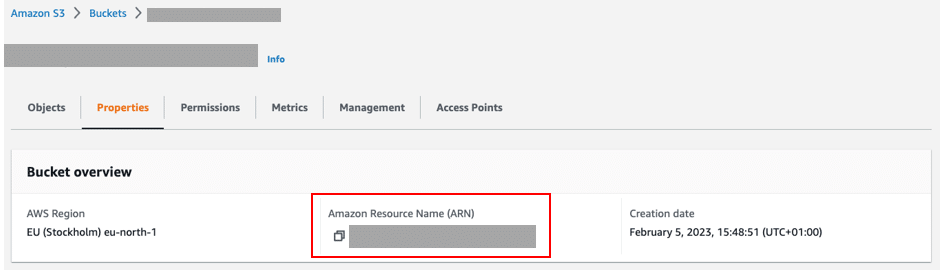
Source: AWS
Step 3: Set Up an Amazon VPC Endpoint
- Configure a VPC, subnet, route table, and security group to enable private communication between AWS services.
- Create a DataSync interface endpoint within the same Availability Zone as the DataSync agent.
Step 4: Deploy the DataSync Agent on Amazon EC2
- Launch an EC2 instance using the AWS DataSync Amazon Machine Image (AMI).
- Assign the instance to the subnet containing the VPC endpoint.
- Configure security groups to allow DataSync traffic.
- Activate the agent and associate it with the relevant AWS account.
Step 5: Create a DataSync Object Storage Location for Wasabi
- Open the AWS DataSync console and go to Locations > Create Location.
- Select Object Storage as the location type.
- Choose the previously deployed DataSync agent.
- Enter s3.<service URL>.wasabisys.com as the server address.
- Provide the Wasabi bucket name and the access keys created in Step 1.
- Click Create Location.
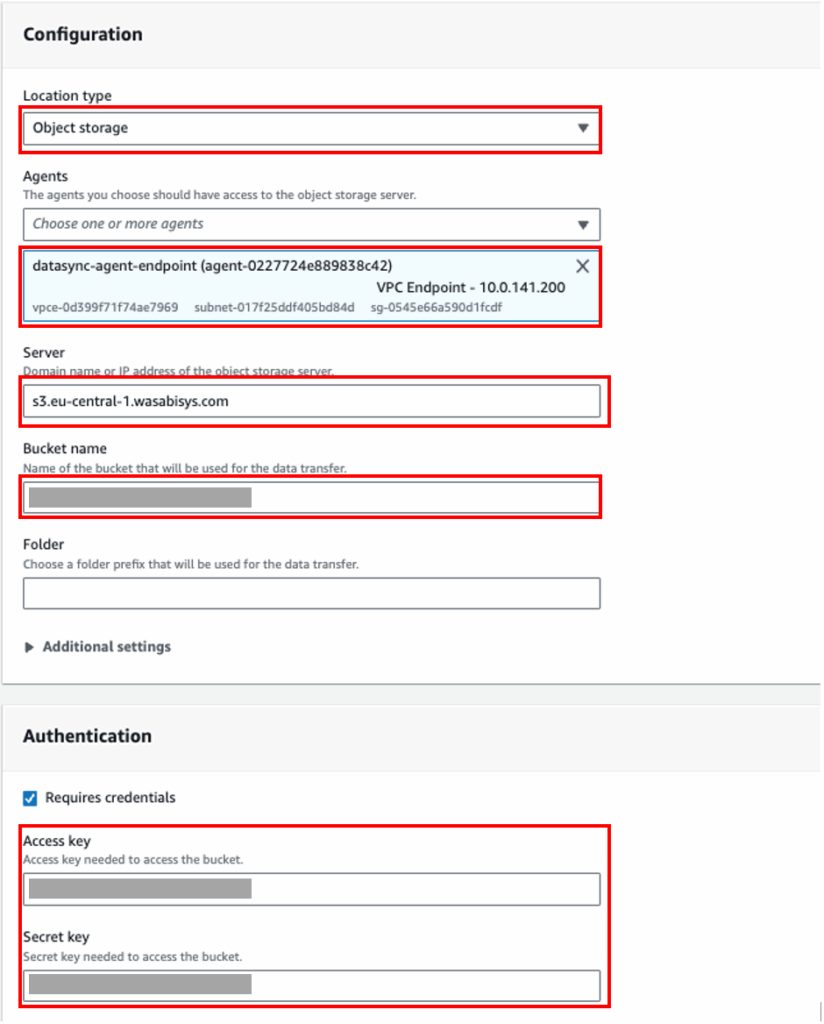
Source: AWS
Step 6: Create an Amazon S3 Location
- In the DataSync console, go to Locations > Create Location.
- Select Amazon S3 as the location type.
- Choose the S3 bucket created in Step 2.
- Click Autogenerate IAM Role and then Create Location.
Step 7: Create and Run a DataSync Task
- Open the AWS DataSync console and navigate to Tasks > Create Task.
- Choose Wasabi object storage as the source location.
- Select Amazon S3 as the destination location.
- Configure task settings, such as transfer options and bandwidth limits.
- Enable Task Logging in CloudWatch for monitoring.
- Click Create Task, then start the task execution.
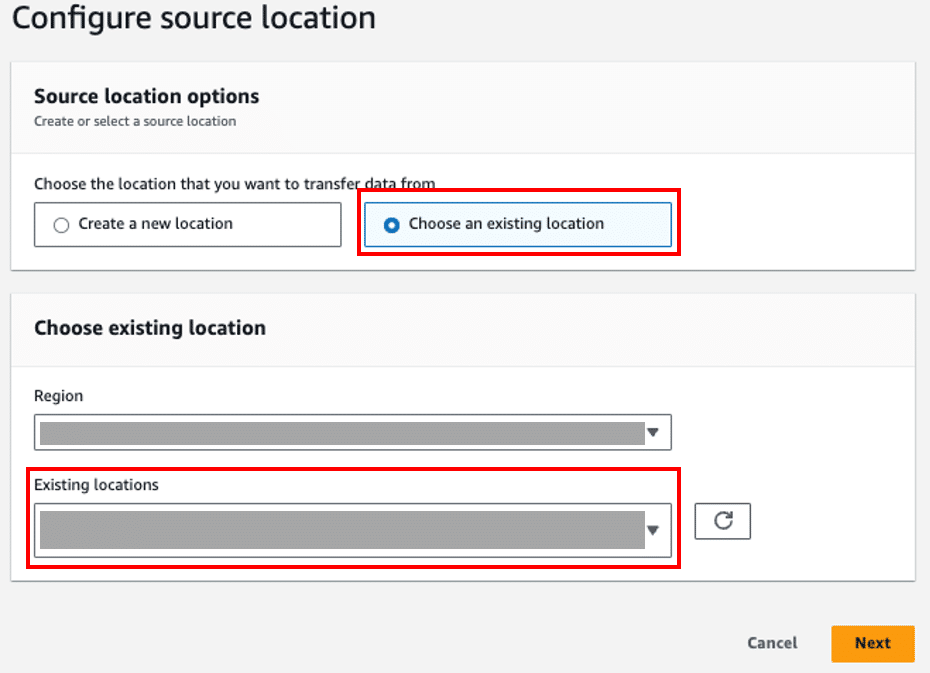
Source: AWS
Step 8: Verify the Data Transfer
Once the DataSync task completes, check:
- The Amazon S3 bucket to ensure all files have been transferred.
- The CloudWatch logs for any errors or warnings.
AWS DataSync ensures data integrity through built-in validation features, minimizing errors during the transfer process. If issues arise, logs provide insights for troubleshooting.
Cross-Cloud Backup Management for AWS and Wasabi with N2W
There’s an easier way to migrate or archive data from AWS to Wasabi—with N2W! You can back up AWS data into Wasabi S3—or vice versa—and restore across regions, accounts, or even clouds. Wasabi’s affordable storage tiers combined with N2W’s orchestrated disaster recovery for AWS gives you enterprise-level resilience without enterprise pricing.
Whether you’re archiving to Wasabi or migrating back to AWS, N2W gives you ridiculously easy control. Want to manage Wasabi S3 and AWS backups from one place? Try N2WS free for 30 days.