N2WS Backup and Recovery is a recovery tool that’s been out for a while now but has made significant progress over the past year, introducing many new features as quality-of-life improvements that greatly benefit customers.
Back in March of 2020, the 3.0 update was introduced, bringing enhanced data-lifecycle management with archiving to Glacier, recovery scenarios, an improved cost explorer, and resource cost-optimization. A few months later in June, 3.1 was released, featuring optimized data-lifecycle management and worker instances, as well as EBS snapshot reports, S3 replication, recovery scenario scheduling, EFS cross-region AWS disaster recovery, and custom tags.
But 2020 wasn’t over yet, and we brought you yet another update. N2WS Backup & Recovery 3.2 is generally available, and in this article, we’ll guide you through two of its enhanced features: file level restore and independent volume copy. But first, let’s quickly take a look at what else comes with this latest addition.
N2WS AWS Backup & Recovery 3.2
N2WS Backup & Recovery 3.2, while technically being a minor update, actually brings some major improvements:
- Datadog Integration: This leading monitoring service now integrates with N2WS, collecting all of your N2WS data in real time and giving you the option to have it all in front of you via convenient dashboards.
- EBS Usage Monitor: You can now follow the exact usage of your volumes from a dedicated tab on your N2WS dashboard.
- Dashboard Summary Report: This shows you all of your past activities, providing insight into your usage.
- Support for AWS FSx: The new version features this for both Windows File Server and Lustre.
- Secured Disaster Recovery Account: v3.2 requires yet another level of authentication for added security.
- Independent Volume Copy and Improved File Level Restore: Here, we have the main topics of this article, so let’s get started.
Independent Volume Copy: How-To Guide
Before we proceed, please make sure that you have your N2WS up and running on AWS. When you connect to your dashboard, this is what you can expect to see:
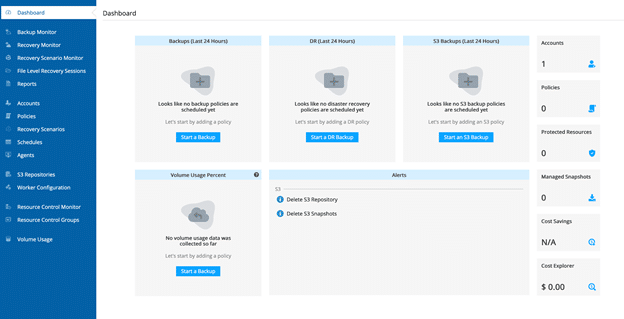
Now, let’s first do some basic configuration, for those of you who are new to N2WS.
Open the S3 Repositories tab, and click on New to add a repository. You will then get this message:

To quickly sort that out, click on the “Create a new cpmdata policy,” and populate the fields provided with the necessary details like User and Account.
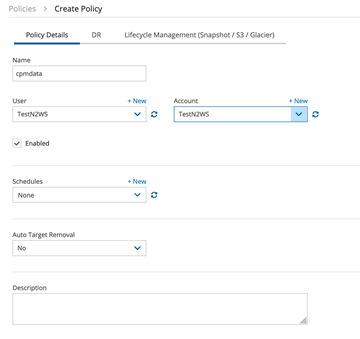
Click on Save, and now you can go back and finish creating the S3 Repository. Click on New again, and fill in all the details.
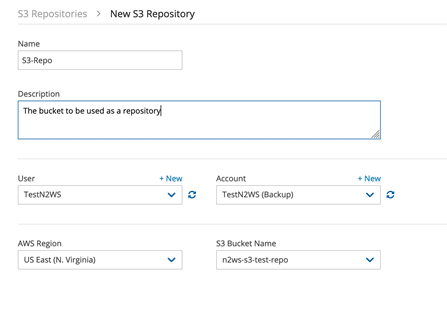
Make sure that you already have a bucket created and ready for this and that the bucket has encryption enabled, which is a requirement; after all, this is where all of your AWS backups will be stored, and you want it to be as secure as possible.
Now, let’s configure workers as well. Open the Worker Configuration tab. Click on New.
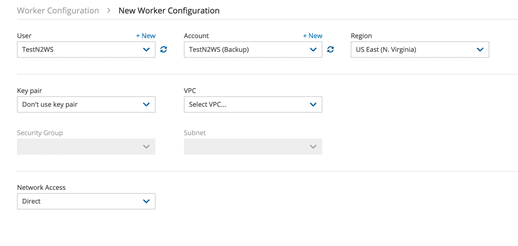
Again, choose the details like User and Account, as well as a Region where your workers will be running—this should always be your primary region.
Also, add a key pair that will be used for SSH access, as well as the VPC and Subnet, in which to deploy workers, and the Security Group to be added to the worker instances.
With this, your basic configuration is complete, and it’s time to take a look at the independent volume copy feature. Open the Policies tab. In this example, you can see that there is a policy already in place: The cpmdata policy you created as a part of the initial configuration.
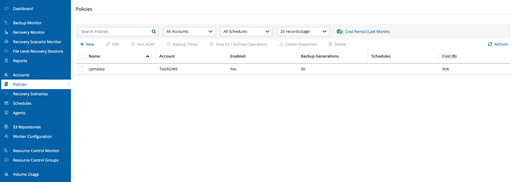
Now, let’s create a policy to back up volume, and volume ONLY.
Click on New, and name your policy as you please.

Go to the Backup Targets tab, and add a backup target.
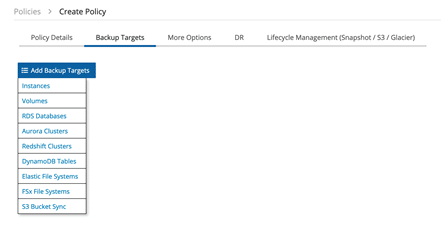
If you’ve already used N2WS Backup & Recovery in the past, you will notice a brand new option here: Volumes. Previously, you could only back up entire instances along with their volumes. While this option was very useful, the ability to back up a volume only (and copy it to S3) gives you more options. This means N2WS users can now recover independent volumes from the S3 repository, and these volumes can be shared or moved between instances as needed. This also saves both time and cost, which is always preferable.
So, let’s try this out. Choose a server that you want to back up, and highlight its volume.
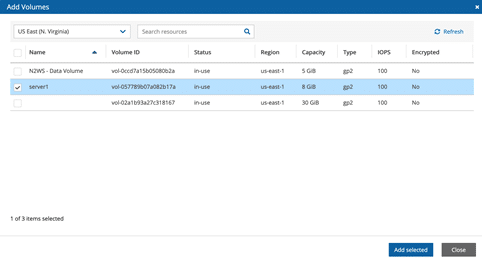
Add the desired volume, and then move to the Lifecycle Management tab so that you can enable copying to S3.
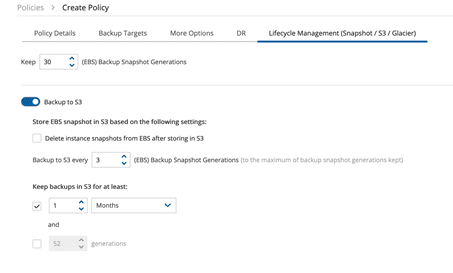
Enable Backup to S3 using the desired settings. For a simple test, you can reduce the number of days or months, as well as backup frequency, but for a production environment, make sure to follow the policy that matches either your requirements or compliance needs.
Before finishing up, don’t forget to go to the bottom of the page and select the target repository; this is a mandatory step. Now, click on Save, and you’re all done.
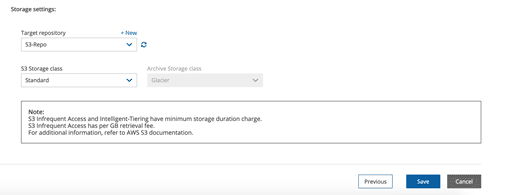
Your policy is now in place, and you’ll most likely also have a schedule in place to run it when needed. You can do a quick manual test to try it out. Simply highlight the policy, and click on “Run ASAP.”
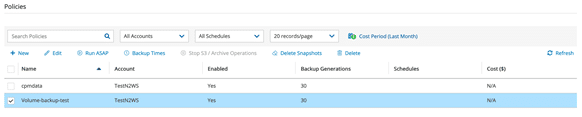
Go to your Backup Monitor tab, and you can see that your backup is already in progress.

The process is very fast; the screen will soon show that the backup is completed and the Lifecycle has started to store it in S3.

Shipping your volume backup to S3 is quick as well.

As you can see, the entire process is very simple and works just like it did in the past, except now, you have a completely new option to select and back up an independent volume only, instead of having to back up the entire instance.
File Level Restore: How-To Guide
File level restore is a great feature of the N2WS Backup & Recovery product, and the 3.2 update has made it even better. Now, customers can recover single files if needed from the S3 repository where the backup of the volume has been stored. Also, there’s a new tab for this, so instead of having a new window pop up, you can have multiple sessions for your file level restore, with multiple different volumes, at the same time.
First, let’s go to the Backup Monitor tab, and utilize the backup you just created in the independent volume example above.

To demonstrate the file level restore from S3, you need to first remove your EBS snapshot. Click on View Snapshots, and delete them, leaving only your backup in S3.
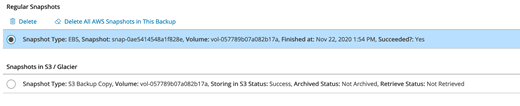
Going back to the Backup Monitor, you can now see that you no longer have snapshots, only the data that was sent to S3 using the Lifecycle policy.

Click on Recover and then the Explored Volumes option.
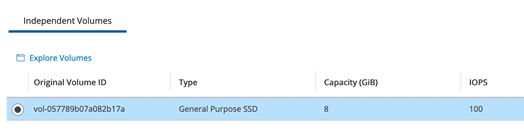
If you open the File Level Restore Sessions tab, you will see that the backup is being loaded.

This will take a little bit of time, as there is a worker instance being provisioned behind the scenes, which will be used to open the recovered volume for you and present you with the file level restore option.
When the restore process is completed, the status will change to Active.

You can now click on Explore, and within the N2WS Backup & Recovery dashboard, you will have the entire structure of your backed-up volume at your disposal, allowing you to download the desired files. You can also search the volume for files in the top right corner of the dashboard. This is extremely useful when working with large volumes that contain a lot of data.
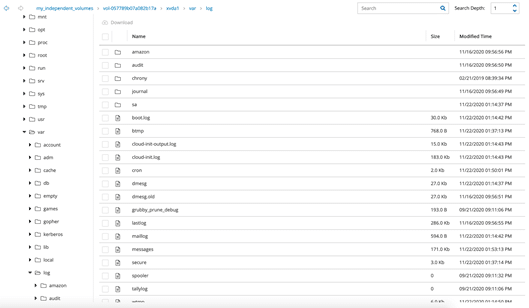
After you’re done copying the desired files, highlight the session, and click on Close. This will terminate the worker instance for you, making sure you don’t incur any unnecessary cost.
These are just some of v3.2 updates!
In this article, we’ve guided you through two of the features of N2WS Backup & Recovery 3.2. The independent volume copy is a great option when you’re looking to store your data without having to bundle it with the instance it was running on, whether you need to move that volume between instances or store it to simply reduce costs.
N2WS has also greatly improved file level restore, with a new interface that’s part of the N2WS dashboard as well as the ability to restore files from volume backups that are stored only in S3. You no longer need to keep the snapshots either, which can again help keep costs to a minimum.
There are certainly many other great features that came with the latest update, and 3.2 AMI is available on the AWS Marketplace.