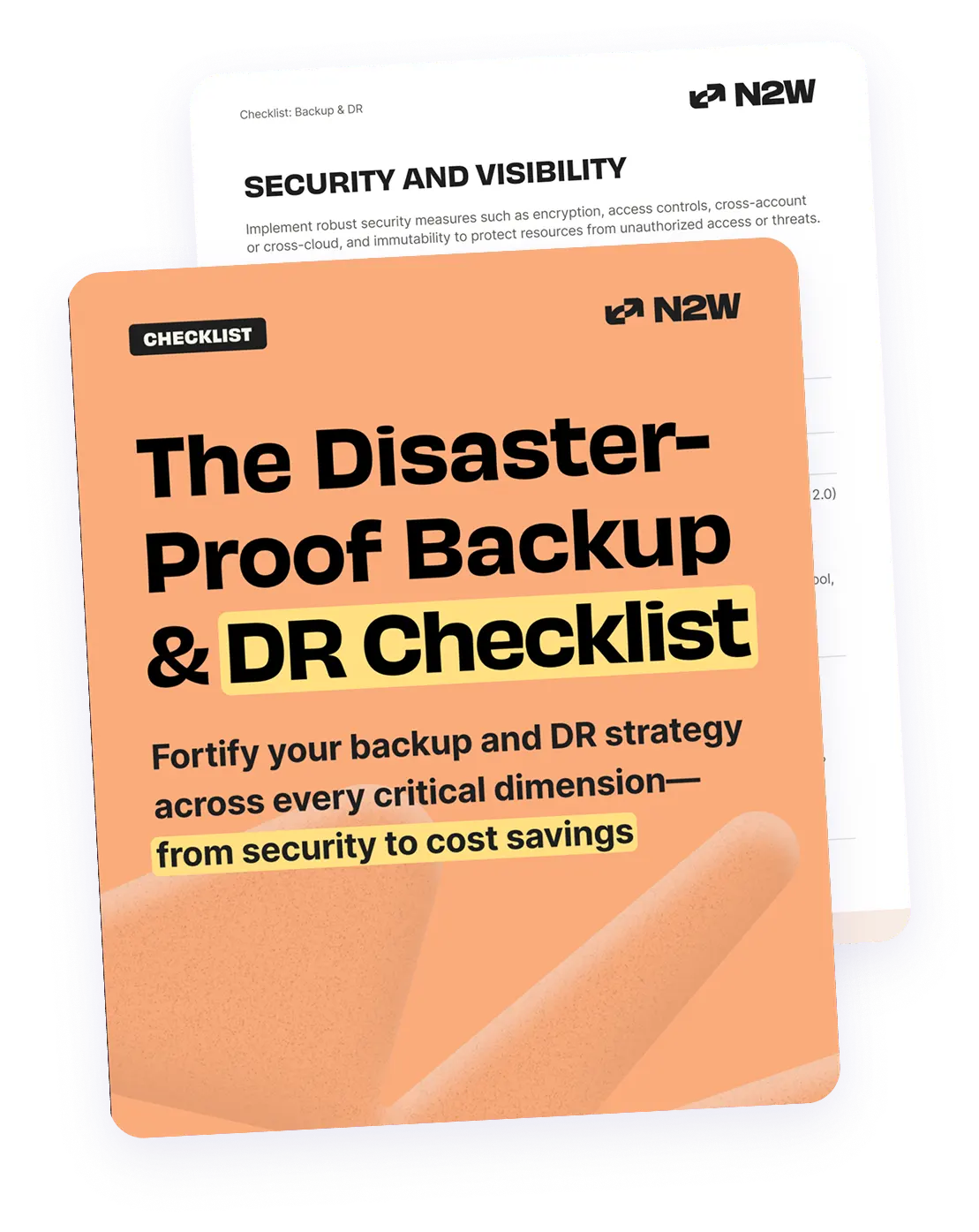What Is an AWS Backup Snapshot?
AWS Backup is a service within the AWS platform, offering automated backup services to protect data across various AWS services. It provides a way to create point-in-time copies of data, known as snapshots, ensuring that it can be quickly restored when needed. AWS Backup snapshots integrate with Amazon Elastic Block Store (EBS), Amazon RDS, and other AWS services.
Backups can be centrally managed, allowing users to define policies that ensure compliance with organizational and regulatory requirements. By automating snapshots, companies can reduce the need for manual backups. Users can utilize the AWS Management Console, CLI, or SDKs to initiate and manage snapshots, offering flexibility for different operational needs.
In this article:
- Understanding Amazon EBS Snapshots
- Common Use Cases for AWS Snapshots
- Tutorial: Creating EBS Volume Backups with EBS Snapshots
- 6 Best Practices for AWS Backup Snapshots
Understanding Amazon EBS Snapshots
Amazon Elastic Block Store (EBS) snapshots are point-in-time backups of EBS volumes. They allow users to preserve the state of storage volumes and restore them later as needed. Snapshots are stored in Amazon S3, ensuring durability and availability across AWS Regions.
EBS snapshots are incremental, meaning that after the initial snapshot, only the changes to the data are saved. This approach minimizes storage costs and reduces the time required for subsequent snapshots. These snapshots can be used to create new EBS volumes or migrate existing volumes to different Availability Zones or Regions.
To create and manage snapshots, users can rely on tools such as the AWS Management Console, AWS CLI, and SDKs. Automated snapshot scheduling is also available through Amazon Data Lifecycle Manager (DLM).
✅ Pro Tip: With N2W, you can automate incremental EBS snapshots across multiple AWS regions and accounts, while optimizing costs by archiving older snapshots to S3 Glacier.
Common Use Cases for AWS Snapshots
Snapshots in AWS Backup are useful for several reasons.
Disaster Recovery
AWS snapshots aid in disaster recovery by providing the means to restore entire systems to a previous state. This capability is crucial during events like data corruption or hardware failure, where rapid restoration is essential to minimize downtime. By maintaining regular snapshots, organizations ensure that they can quickly recover from disruptive incidents.
AWS offers automation features that support scheduled, consistent backups, minimizing human intervention and error. Snapshots allow for restoring specific data points, reducing the complexity involved in disaster recovery processes. The point-in-time nature of snapshots ensures precision in restoration, which is particularly beneficial for sensitive data.
✅ Pro Tip: N2W simplifies disaster recovery by enabling one-click snapshot restores and cross-region replication, ensuring your data is always available when you need it most.
Data Migration
AWS snapshots support data migration by enabling efficient and low-risk transfers of data between different environments or AWS accounts. By snapping a current state of a volume or environment, users can recreate it elsewhere without affecting the source. Snapshots can be shared across regions, supporting organizations to maintain consistent environments.
The snapshot approach to data migration supports both test and production workloads. Organizations can validate new environments by replicating from snapshots, ensuring the integrity and performance of the migration process. Incremental snapshots reduce the data transfer load and speed up the migration process, as only changes since the last snapshot are moved.
Cloning Environments
Cloning AWS environments using snapshots is useful for organizations needing to replicate testing, development, or staging environments. It is crucial for developers needing consistent environments that mirror production settings. By taking snapshots, teams can generate identical instances, ensuring that application testing and development occur in accurate conditions.
This also reduces the risk of configuration drift, a common issue in multi-environment setups. Snapshots provide a method to clone environments, especially when changes need to be isolated before worldwide deployment. This isolation ensures features or bug fixes are thoroughly vetted against production-like conditions without impacting end-users.
✅ Pro tip: tools like N2W allow DevOps teams to schedule and replicate snapshots, ensuring that staging environments remain synchronized with production without manual intervention.
- Use application-aware backup for consistency: For critical applications like databases or ERP systems, integrate application-aware backup mechanisms. This ensures consistency at the application layer, avoiding corruption from snapshots of running instances.
- Implement lifecycle policies for backups based on workload criticality: For example, critical workloads may require more frequent snapshots with longer retention periods, while non-critical ones can have shorter retention schedules.
- Optimize AMIs with minimized base images: When creating AMIs, exclude unnecessary data or temporary files to reduce the size of the base snapshot. Smaller snapshots consume less storage, reducing costs and improving restoration times.
- Create a test environment for disaster recovery scenarios: Regularly test snapshots by restoring them in a dedicated testing environment. This validates the integrity of backups.
- Monitor snapshot usage with AWS Cost Explorer: Use AWS Cost Explorer to identify cost trends related to snapshots. This can highlight unused or redundant backups, prompting cleanup or retention policy adjustments for cost optimization.
Tutorial: Creating EBS Volume Backups with EBS Snapshots
This tutorial provides step-by-step instructions for creating EBS volume backups. These instructions are adapted from the AWS documentation.
Preparing the EBS Volume for Backup
Before creating a snapshot or AMI, prepare the EBS volume to ensure data integrity:
- Pause active processes: Stop or minimize I/O operations to the volume. This reduces the risk of missing data in the snapshot. For databases, enable hot backup mode or use a read replica for consistent snapshots. For file systems like XFS, use utilities such as xfs_freeze to pause writes temporarily.
- Unmount the volume: If pausing writes isn’t feasible, unmount the volume from the operating system before initiating the snapshot.
- Remount after snapshot: Once the snapshot process starts (which is fast), developers can remount the volume for continued use while the snapshot completes in the background.
For Windows environments, leverage Volume Shadow Copy Service (VSS) for application-consistent backups. AWS Systems Manager offers pre-built scripts to assist with this process.
Creating EBS Volume Snapshots
To manually create snapshots via the AWS Management Console:
- Navigate to Amazon EC2 > Elastic Block Store > Volumes.
- Select the desired volume and choose Create Snapshot from the Actions menu.
- Provide a description and tags to help identify the snapshot’s purpose. Tags like “Name” or “Environment” improve organization and management.
- Confirm and initiate the snapshot creation process. The snapshot will appear in the Snapshots section of the EC2 console.
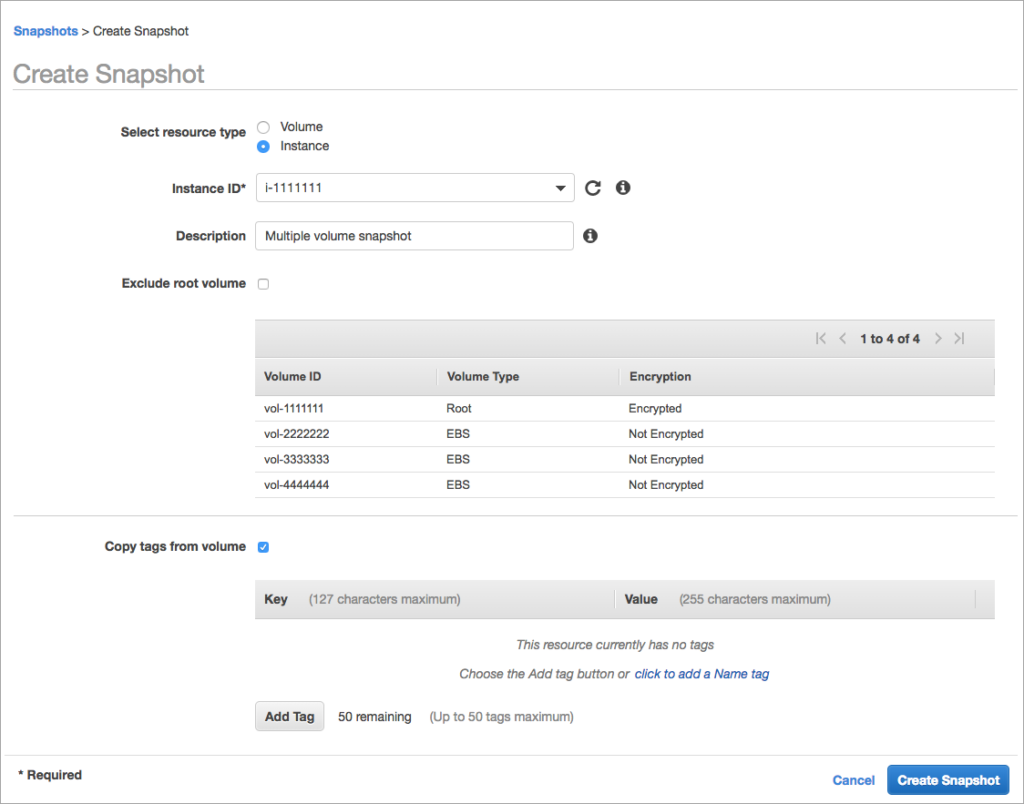
Source: Amazon
Automating Snapshot Creation
Automation minimizes manual effort and ensures consistency:
- Use Amazon Data Lifecycle Manager to create, retain, and delete snapshots based on schedules or policies.
- For custom workflows, employ AWS CLI commands like create-snapshot or create-snapshots to generate crash-consistent snapshots of multiple volumes simultaneously.
- Automate pre-snapshot operations (e.g., pausing services) using AWS Systems Manager runbooks, such as AWS-CreateSnapshot.
To automatically shut down, create, and restart instances, use the following commands:
aws ec2 register-image aws ec2 stop-instances aws ec2 start-instances✅ Pro Tip: The ridiculously easy, seriously fast, and highly secure way to automate snapshot management—without scripting—is to use a cloud-native tool like N2W. This gives you enhanced automation features, including policy-driven snapshot scheduling, cross-region replication, and automated retention management—perfect for scaling backup operations.
Creating AMIs from EC2 Instances
AMIs allow users to replicate EC2 instances with all attached EBS volumes. This is an expanded form of an EBS snapshot. Here is how to create an AMI from an instance:
- Go to the EC2 console and select an instance.
- Under Actions, choose Image > Create Image.
- Specify a name, description, and tags for the AMI. Tags align AMIs with organizational policies and simplify management.
- Confirm to create the AMI. The process generates a snapshot for each attached volume.
6 Best Practices for AWS Backup Snapshots
Here are some best practices to keep in mind when working with snapshots in AWS Backup.
1. Regularly Schedule Snapshots
AWS enables users to automate this process via predefined schedules, configured through the AWS Management Console or CLI. By aligning snapshots with organizational recovery point objectives (RPOs), organizations mitigate risks associated with data loss and downtime. Automation also ensures that snapshots are consistent and timely.
Regular scheduling helps balance operational efficiency and cost management, as automated snapshots reduce the need for extensive manual backups. By leveraging services such as AWS Lambda, organizations can customize and automate backup processes.
✅ Pro tip: N2W makes it ridiculously easy to schedule snapshots to run regularly—as frequently as every 60 seconds, if needed.
2. Use Tags for Snapshot Management
Tags enable users to categorize snapshots by project, environment, owner, or retention purpose, improving visibility and accountability. This granularity in management aids in aligning snapshots with budget allocations, lifecycle policies, and compliance requirements. Tags also enable reporting and auditing.
AWS allows users to automate tagging through Lambda functions or resource tagging policies, improving consistency across environments. By using tags, organizations minimize the risk of snapshot sprawl, where unmanaged backups consume unnecessary resources. Proper tagging also assists in the restoration of services, as snapshots are easily identifiable and accessible.
✅ Pro tip: You can use custom tags to automatically add resources to policies in N2W—and you can easily add or edit custom tags on restore, too.
3. Secure Snapshots with IAM Policies
Using IAM (Identity and Access Management) policies, organizations can define who can create, modify, or delete snapshots, enforcing strict access controls. This minimizes the risk of unauthorized access and accidental deletions. Properly configured IAM policies act as a safeguard, aligning with organizational security policies.
Implementing the principle of least privilege ensures users have access only to the resources necessary for their role. IAM policies can be tailored to permit specific actions, such as the ability to create snapshots without allowing deletions. This precision in access control supports compliance efforts and fortifies the organization’s overall security posture.
✅ Pro tip: For added security, be sure to enable multi-factor authentication (MFA).
4. Cross-Region Snapshot Replication
Cross-region snapshot replication improves data durability and availability by creating copies of snapshots in different geographical regions. It mitigates the risk of data loss from region-specific failures and supports global disaster recovery strategies. AWS allows users to automate replication through Data Lifecycle Manager (DLM), ensuring consistent cross-region backups.
By implementing cross-region replication, organizations also meet regulatory compliance requirements for data protection. This strategy benefits organizations with global operations, as it maintains data accessibility and system resilience.
✅ Pro Tip: N2W automates cross-region replication of snapshots, allowing you to replicate critical backups with a few clicks while monitoring costs in real time.
5. Encrypting Snapshots
Encryption prevents unauthorized access and complies with data protection regulations, such as GDPR or CCPA. AWS offers integration with AWS Key Management Service (KMS) to handle encryption keys, retaining control and flexibility over access. Encrypting snapshots ensures that even if unauthorized entities access the data, it remains unreadable without the appropriate decryption keys.
Encryption should be implemented as a part of the standard backup process, ensuring that all snapshots, both new and existing, are covered. AWS simplifies this with automatic encryption settings in EBS, enabling users to enforce policies across environments.
✅ Pro Tip: N2W allows you to backup and restore across regions or accounts using default encryption keys—something you cannot do with AWS Backup.
6. Minimizing Cost of Snapshot Storage
Optimizing storage costs for snapshots is critical for maintaining cost efficiency in AWS environments. Since snapshots are stored incrementally, proper management can significantly reduce expenses without compromising data availability or durability. Key strategies for cost optimization include:
- Implement appropriate retention policies: Define lifecycle policies to automatically delete outdated snapshots that are no longer needed. AWS Data Lifecycle Manager (DLM) can automate this process, ensuring that snapshots do not accumulate unnecessarily and inflate costs.
- Consolidate redundant snapshots: Regularly review snapshots to identify duplicates or unnecessary backups. Consolidating redundant data helps free up storage space and reduces overall expenses.
- Optimize cross-region replication: While cross-region replication is valuable for disaster recovery, it can significantly increase costs. Evaluate whether all snapshots require replication and prioritize critical backups for cross-region storage to control spending.
- Archive older snapshots: For snapshots that must be retained for compliance or auditing purposes but are rarely accessed, consider moving them to lower-cost storage options such as Amazon S3 Glacier.
✅ Pro Tip: N2W makes it easy to manage retention policies, identify unused snapshots, and archive older backups to the cold storage like Amazon S3 Glacier or Wasabi.
N2WS: A Better Way to Create Backup Snapshots in AWS
N2W is the ultimate solution for managing AWS Backup snapshots, offering advanced automation, cost optimization, and robust disaster recovery capabilities. Here’s how N2W can transform your AWS snapshot strategy:
- Policy-Based Automation: Schedule and manage snapshots across multiple accounts and regions with ease.
- Granular Recovery: Restore entire systems or individual files in minutes, minimizing downtime during critical events.
- Disaster Recovery Built-In: Automate cross-region, cross-account, or even cross-cloud replication and automate DR drills to test recovery processes without impacting production.
- Cost Optimization Tools: Archive snapshots to S3 Glacier and remove outdated backups to save up to 98% on storage costs.
- Simplified Compliance: Ensure backups meet retention and encryption policies while generating audit-ready compliance reports.
With N2W, managing AWS Backup snapshots is ridiculously easy, seriously fast, and highly cost-efficient. Read our free guide on How to Choose the Best AWS Backup & Recovery.