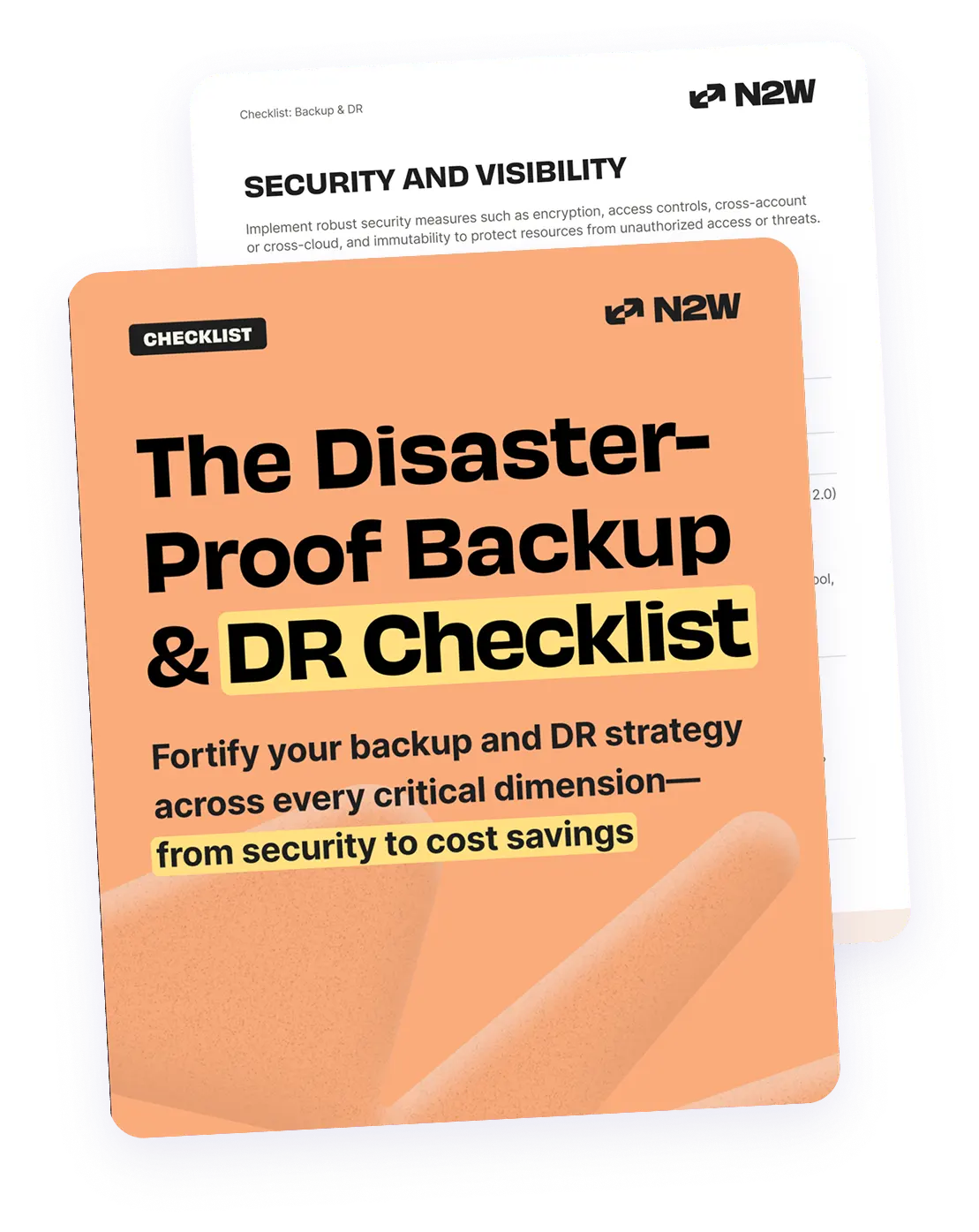What Is AWS Backup Vault?
AWS Backup Vault is a secure centralized repository for storing backup copies of data across various AWS services. The system integrates with AWS Backup, enabling automated backup management for resources such as Amazon EBS, RDS, and DynamoDB. This allows organizations to manage and access backups without the complexity of individual service configurations.
Using Backup Vault, administrators can implement policies that ensure regular backups and optimize storage use, while addressing compliance and auditing requirements. The platform’s integration with AWS Identity and Access Management (IAM) provides control over who can access and manage backup data.
In this article:
- Key Features of AWS Backup Vault
- Quick Tutorial: Working with AWS Backup Vault
- Best Practices for Effective Use of AWS Backup Vault
- AWS Backup Limitations
Key Features of AWS Backup Vault
Lifecycle Management
With lifecycle policies, administrators define how long backups should be retained before they are transitioned to cold storage or permanently deleted. This automation can reduce costs by optimizing resource use over time. These policies simplify administrative overhead and guarantee adherence to data retention standards.
By deploying lifecycle policies, organizations can automate backup transitions without manual intervention. This encourages consistency in data retention practices and minimizes human error potential. Additionally, automating the cleanup of obsolete backups prevents unnecessary storage costs and lowers the risk of configuration drift.
Cross-Region and Cross-Account Backup
Cross-region backups allow data copies to be stored in different AWS regions, mitigating the impact of region-specific disruptions. This geographical data dispersion supports disaster recovery strategies and ensures data accessibility irrespective of location-based outages.
Cross-account backup functionality promotes a collaborative data protection approach. Organizations can share their backup resources across separate AWS accounts, fostering an environment where backup strategies can be centralized or decentralized as needed. This flexibility can benefit larger enterprises with numerous subsidiaries or divisions.
Encryption
All data stored in the vault is automatically encrypted using AWS KMS. AES-256 encryption ensures that data is secured, deterring unwanted access and meeting compliance standards. This level of encryption secures sensitive data and complies with regulations such as GDPR and HIPAA, ensuring that organizations adhere to global data protection standards.
Access Policies
AWS Backup Vault integrates with AWS IAM to offer access policy management. Organizations can draft customized policies dictating which users or groups can perform operations on backup resources. This capability is essential for enforcing internal security protocols, supporting compliance, and minimizing the risk of unauthorized data access.
Granular access control ensures that vault operations remain secure. Users can define permissions that limit actions like creating, editing, or deleting backups. This hierarchical permission system prevents unauthorized users from making changes, protecting backup integrity.
Quick Tutorial: Working with AWS Backup Vault
Here’s a guide showing how to set up and use Backup Vault. Instructions are adapted from the AWS documentation.
Backup Vault Creation
To create a backup vault in AWS Backup, follow these steps:
- Access the Backup Vaults page: Log in to the AWS Management Console and navigate to the AWS Backup service. In the left-hand navigation pane, select Backup vaults. If the navigation menu is hidden, open it using the menu icon in the top-left corner.
- Initiate vault creation: Click on Create backup vault. A new configuration page will appear.
- Name the vault: Enter a unique name for the vault, ensuring it reflects the purpose of the backups it will store. For example, FinancialBackups for financial data.
- Select an encryption key: Choose an AWS Key Management Service (KMS) encryption key to secure your backups. You can select an existing key or use the default aws/backup key. If needed, create a new encryption key via the AWS KMS Developer Guide.
- Add tags (optional): Add tags to help categorize and search for your vault. For instance, add a tag like BackupType:Financial for clarity.
- Finalize creation: Select Create Backup vault to complete the process. The new vault will appear in the Backup vaults list. You can now configure backup rules in your backup plan to store data in the new vault.
Example code: Creating a backup vault using the AWS CLI
You can programmatically create a backup vault using the AWS Command Line Interface (CLI). Here’s a sample command:
aws backup create-backup-vault --backup-vault-name test-vaultThis command creates a backup vault named test-vault. Additional options include specifying an encryption key:
aws backup create-backup-vault --backup-vault-name test-vault --encryption-key-id <KMS-Key-ID>Backup Vault Deletion
Before deleting a backup vault, ensure all recovery points within the vault are deleted or transitioned out by a lifecycle policy. To manually clean up recovery points, follow these steps:
- Navigate to Backup Vaults: Open the Backup vaults section in the AWS Backup console and select the vault you want to delete.
- Delete recovery points: Inside the vault’s details page, remove all associated recovery points.
- Delete the vault: Select Delete vault. Enter the vault’s name for confirmation, then click Delete Backup vault. If the vault is the default backup vault, use the AWS CLI to delete it (only if another vault exists in the region).
Example code: Deleting a vault using the AWS CLI
aws backup delete-backup-vault --backup-vault-name test-vaultEnsure no recovery points exist in the vault before running this command.
Creating a Logically Air-Gapped Vault
A logically air-gapped vault is a specialized AWS Backup vault that offers improved security and flexibility for disaster recovery scenarios. These vaults are protected by compliance features such as AWS Backup Vault Lock and use encryption with AWS-owned keys.
Additionally, air-gapped vaults support integration with AWS Resource Access Manager (RAM) for sharing vault access across accounts, improving recovery time objectives (RTOs) during data restoration.
AWS CLI allows programmatic creation of logically air-gapped vaults. Below is an example command:
aws backup create-logically-air-gapped-backup-vault \
--region us-east-1 \
--backup-vault-name CriticalDataVault \
--min-retention-days 5 \
--max-retention-days 50 \
--creator-request-id 143256879102-54376-9081Command parameters:
--region: Specifies the region for the vault (optional).
--backup-vault-name: Name of the backup vault (required).
--min-retention-days: Minimum retention period for backups (required; must be 5 days or greater).
--max-retention-days: Maximum retention period (required).
--creator-request-id: Optional unique identifier for the request to ensure idempotency.
Checking Vault Status
After running the creation command, the vault status transitions as follows:
- CREATING: Initial state when the vault is being provisioned.
- AVAILABLE: Final state indicating the vault is ready for use.
To check the status of your vault, use one of these CLI commands:
aws backup describe-backup-vault --backup-vault-name CriticalDataVaultOr:
aws backup list-backup-vaultsBy creating a logically air-gapped vault, you can improve data protection with compliance and security features while ensuring backup accessibility across accounts for disaster recovery and testing.
Using Vault Access Policies
AWS Backup enables administrators to implement vault access policies to control permissions for specified actions on backup vaults and their contents. These policies help enforce organizational governance, prevent unauthorized operations, and ensure compliance with internal and external data security requirements.
Vault access policies allow you to:
- Grant or deny specific operations, such as creating backup plans, initiating backups, or deleting recovery points.
- Define permissions at a granular level for individual resources, users, or roles.
The following examples demonstrate common use cases for using vault access policies.
Example: Denying access to a resource type in a vault
This policy JSON prevents a specified role from performing actions on Amazon EBS snapshots stored in a backup vault. This ensures that sensitive data cannot be modified or deleted without proper authorization:
{
"Version": "2024-11-12",
"Statement": [
{
"Effect": "Deny",
"Principal": {
"AWS": "arn:aws:iam::Account ID:role/ExampleRole"
},
"Action": [
"backup:UpdateRecoveryPointLifecycle",
"backup:DescribeRecoveryPoint",
"backup:DeleteRecoveryPoint",
"backup:GetRecoveryPointRestoreMetadata",
"backup:StartRestoreJob"
],
"Resource": ["arn:aws:ec2:Region::snapshot/*"]
}
]
}Key details:
- Principal: Specifies the IAM role (ExampleRole) restricted by the policy.
- Action: Denies actions such as lifecycle updates, description, deletion, and restoration of EBS snapshots.
- Resource: Targets all EBS snapshots in the specified region.
Best Practices for Effective Use of AWS Backup Vault
Developers should consider the following practices to ensure the best use of Backup Vault.
1. Use Tags for Backup Management
Tags serve as metadata for identifying and categorizing backup resources, enabling easier management and searchability. Implementing a tagging convention ensures consistency across the organization, helping teams quickly locate backups, understand their purpose, and implement automated tools for monitoring.
Tags also aid in billing analysis, allowing allocation of costs to relevant business units or projects. Tags can be used for lifecycle management as well, supporting automated processes by determining which lifecycle policies should apply to specific sets of backups. This automated approach ensures that data retention strategies are adhered to without manual oversight.
2. Regularly Test Backup and Restore Processes
Regular testing of backup and restore processes is essential for ensuring data reliability and system preparedness. These tests validate the functionality and integrity of the backups, confirming their suitability for recovery in case of data loss incidents. By conducting simulations for both backup creation and data restoration, organizations can identify potential issues with configuration settings or data integrity.
Restoration drills also verify that all roles involved in the process understand the steps required for data recovery. These exercises help ensure operational readiness and build confidence in disaster recovery plans.
3. Implement Vault Lock for WORM Compliance
Vault Lock aids in achieving WORM (write-once-read-many) compliance in AWS Backup Vault. The feature allows administrators to set policies that prevent the modification or deletion of data within a locked period. This immutability is crucial for adhering to legal and regulatory requirements that demand unalterable records, particularly in industries like finance and healthcare.
To implement Vault Lock, establish a lock configuration for the backup vault with defined retention rules aligned with organizational compliance mandates. These rules ensure that once data is backed up, it cannot be altered or deleted until the specified retention period expires. As a result, Vault Lock offers a defense against accidental data deletions and malicious activity.
4. Implement Lifecycle Policies
Lifecycle policies in AWS Backup Vault help optimize storage costs and simplify data management. These policies define rules for transitioning backups to lower-cost storage tiers, such as cold storage, or deleting them after a specified retention period. By automating these transitions, organizations can maintain compliance with data retention standards while ensuring cost efficiency.
For example, a backup can be retained in warm storage for 30 days and then transitioned to cold storage for long-term archiving, where costs are significantly lower. Additionally, lifecycle policies reduce the administrative burden of manually monitoring and cleaning up old backups. They ensure consistent backup management by applying standardized rules to all resources.
AWS Backup Limitations
AWS Backup focuses on basic backup automation and has some limitations, such as lacking built-in features for disaster recovery, granular recovery, or recovery orchestration and drills. However, for organizations with simpler backup needs, it can be a useful solution. For more advanced requirements, third-party tools like N2W can be more cost-effective or efficient.
- No one-click Restore: Automation of restore operations using AWS Backup must be done programmatically using API operations, which might be suitable for businesses with robust DevOps practices. For those seeking easier recovery options, N2W provides easy and near-instant one-click recovery without any need for scripts.
- No Granular Recovery: AWS Backup recovers entire servers without file/folder-level granularity. (AWS Data Lifecycle Manager or other AWS services might be able to help with more granular backup strategies.) For full flexibility and granularity, you can use N2W to drill into a backup and recovery file/folder, or search through multiple generations of backups to locate specific files. No need to pre-plan or pre-index the categorization of backups. N2W automatically provides drill-down access.
- No Disaster Recovery: AWS Backup allows users to manually copy snapshots to another region but lacks automated recovery options. Many companies today run multiple AWS accounts as a part of AWS Organizations, so the lack of cross-account backup will be a significant limitation for them. Cross-account disaster recovery is an essential part of any DR plan which protects against your AWS account being compromised whether that be due to ransomware, an internal malicious attack or human error.
N2W provides full support for cross-region and cross-account disaster recovery. For example, users can fully recover an EC2 instance in another region or account in 30 seconds or less – lowering their RTO (Recovery Time Objective).
- No Network Restore: Another key feature missing is the inability to clone and capture Amazon VPC, which is essential in ensuring high availability of your entire AWS infrastructure. N2W, on the other hand, provides this feature guaranteeing that you can very quickly and completely recover your infrastructure in the event of an outage or failure in mere minutes.
- No Recovery Scenarios: AWS Backup has no Recovery Scenarios capability (without scripting). N2W allows you to create an in-depth orchestration of a complete DR failover, make changes to the resource you want to restore within Recovery Scenarios, prioritize the order of recovery, and automate DR drills.
- Not Very Available and Definitely Not Cheap – AWS Backup Lacks True Archiving: AWS Backup does not allow archiving of EBS backups into affordable S3 tiering (with the exception of support for EFS), and instead stores backups in its own proprietary AWS Backup Vault—which is typically more expensive (due to strict limitations on storage tiers and utilizing the full backup rather than the incremental). N2W has the ability to archive data into real, true S3 buckets and can be tiered into ANY S3 tier. And the N2W ZeroEBS option even allows you to archive backups without the need to retain an EC2 snapshot. This means that storage cost savings using N2W can be as high as 98%.
While AWS Backup has several limitations, it is an effective solution for basic backup automation and advanced features can sometimes be achieved by cobbling together other AWS tools and services. For more robust protection, such as disaster recovery and granular recovery, N2W Backup & Recovery provides a complete solution. It’s important to evaluate your specific requirements and consider both options to determine the best fit for your organization.
N2W: The ridiculously easy way to recover cloud workloads
Try N2W to:
- Save days of work by automating your DR testing process
- Recover your entire instance to a production state in minutes
- Reduce storage costs instantly with automated cold storage
- Ensure business continuity with immediate recovery from any region, account, even cloud
N2W has a 30-day free trial edition which is fully functional and incorporates all of the above missing AWS Backup features as well as other key Enterprise level features. In addition, the product is launched as an AMI giving you complete control of your AWS environment, all under one easy to use console. Our latest release also supports Wasabi and Azure S3-compatible storage, giving organizations even more flexibility and cost-saving options across multi-cloud environments.