Amazon S3 Storage Types
With the largest global cloud infrastructure today, Amazon has built Amazon S3, a highly durable and scalable solution which provides multiple storage options designed to fit specific customer needs. These include:
- Standard: Used to store performance-sensitive data that should have a retrieval time of milliseconds.
- Standard Infrequent Access: Used to store infrequently accessed data.
- One Zone-Infrequent Access: Used for infrequently used objects that need lower durability. Saves cost compared to other storage types.
- Amazon Glacier: Used to store archived data.
| Amazon S3 Standard Storage | Amazon S3 Standard Infrequent Access | Amazon S3 One Zone-Infrequent Access | Amazon Glacier | |
| Durability | 99.999999999% | 99.999999999% | 99.999999999% | 99.999999999% |
| Availability | 99.99% | 99.9% | 99.5% | NA |
| SLA | 99.9% | 99% | 99% | NA |
| Object storage fee (first 50TB) | $0.023 | $0.0125 | $0.01 | $0.004 |
| Object retrieval fee | NA | $0.01 per GB | $0.01 per GB | Per GB based on retrieval rate |
| Number of Availability Zones where objects are stored | >= 3 | >= 3 | 1 | >= 3 |
| Retrieval time | Milliseconds | Milliseconds | Milliseconds | Minutes or hours |
Amazon S3 Use Cases
Amazon S3 has many use cases, including:
Storage for Internet
Amazon S3 is ideal when you want to store application images and videos, and render with faster performance. All AWS services (including Amazon Prime and Amazon.com), as well as Netflix and Airbnb, use Amazon S3 for this purpose. Combining Amazon S3 with Amazon CloudFront enables much faster delivery due to CloudFront’s edge locations.
Backup and Disaster Recovery
Amazon S3 is suitable for storing and archiving highly critical data or backup because it is automatically replicated cross-region, providing maximum availability and durability. For even more protection, you can use Amazon S3 versioning, which stores multiple versions of each file so it’s easy to recover the files or older copies. With Amazon S3, it’s rare to lose data if you keep your recovery point objective (RPO) and recovery time objective (RTO) as low as possible.
Analytics
Amazon S3 provides a sophisticated in-place querying functionality to run powerful analytics on data which is in rest on S3. It eliminates the need to move and store data, as it supports a majority of third-party service integrations.
Data Archiving
You can store and move TBs of data from Amazon S3 to Amazon Glacier’s very cheap and durable archiving solution for compliance purposes. You can also automate when data should be archived with a lifecycle policy that helps reduce efforts to manage data.
Static Website Hosting
Amazon S3 stores various static objects. One interesting use case is its ability to host static websites. More and more web apps are becoming single page and static (Angular, ReactJS, etc.), and it’s costly to keep running a web server for their hosting. S3 offers a static website hosting feature that will enable you to use your own domain without incurring huge web server hosting costs.
Security and Compliance
Amazon S3 provides multiple encryption and compliance standard features for PCI-DSS, HIPAA/HITECH, FedRAMP, the Data Protection Directive, FISMA, and more. These features help customers satisfy compliance requirements for virtually every regulatory agency around the world. They also make it easy to limit access access to critical data with the help of bucket policies.
Getting Started with Amazon S3
All the data on S3 is stored in unique global buckets, which can have multiple folders and sub-folders. You can select a region while creating a bucket to optimize latency and minimize the costs of access data. To get start using Amazon S3, follow the instructions below:
Step 1: Create an S3 Bucket
First, create a bucket by logging in to AWS Management Console or via AWS Command Line Interface (AWS CLI). By default, you can create up to 100 buckets in an account, but this soft limit can be extended with a request. Go to the Amazon S3 console and click “Create bucket.” Then choose a unique bucket name, according to the Amazon S3 bucket naming rules, and click “Create.” You can set up the configuration and permission of a bucket in the same window, but that can be enabled or changed later according to need.
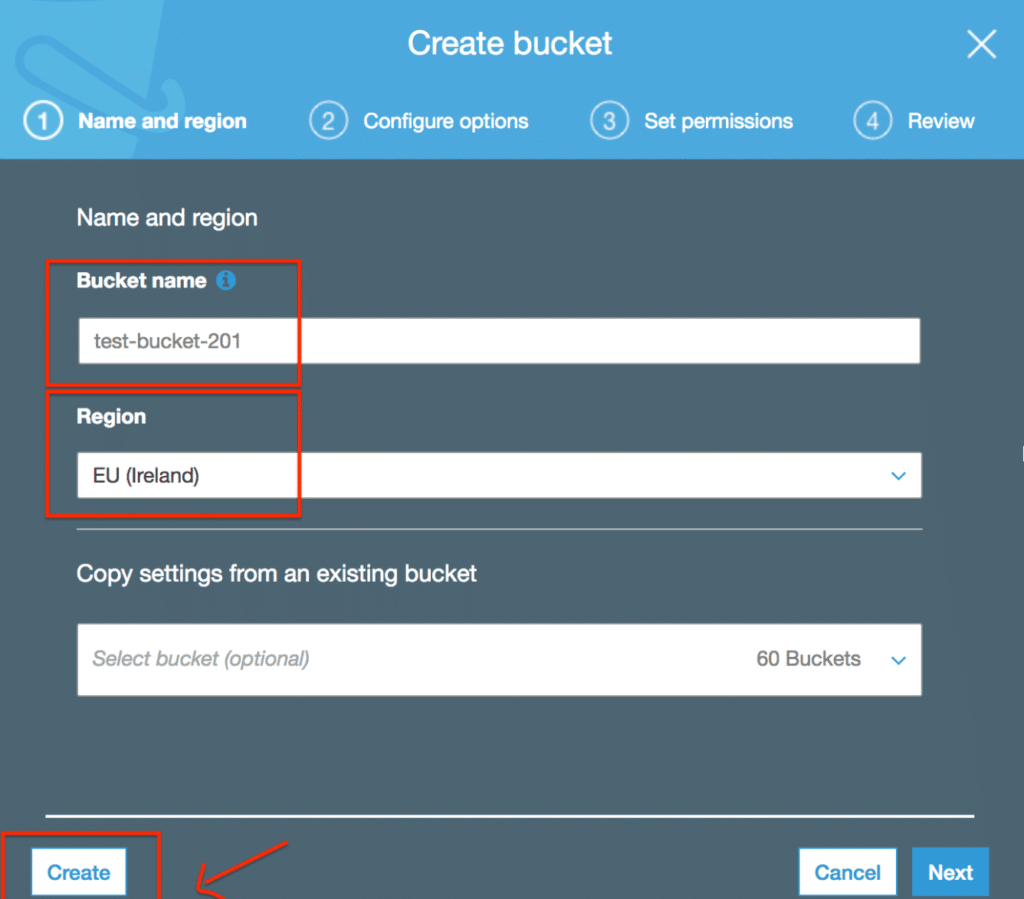
Step 2: Configure Options (Optional)
In “Configure options,” you can select features you want to enable on a particular bucket, such as:
- Versioning: Keeps track of all versions of a file, making it easy to recover the file in case of accidental deletion.
- Server access logging: Logs all requests/activities on your bucket to another bucket.
- Tags: You can tag the bucket with key and name, which will make it easier to search resources with tags.
- Object-level logging: Enable this feature if you want to record every activity for every object in the bucket.
- Default encryption: By default, AWS encrypts files with AES 256, but you can use your own managed key to encrypt objects.
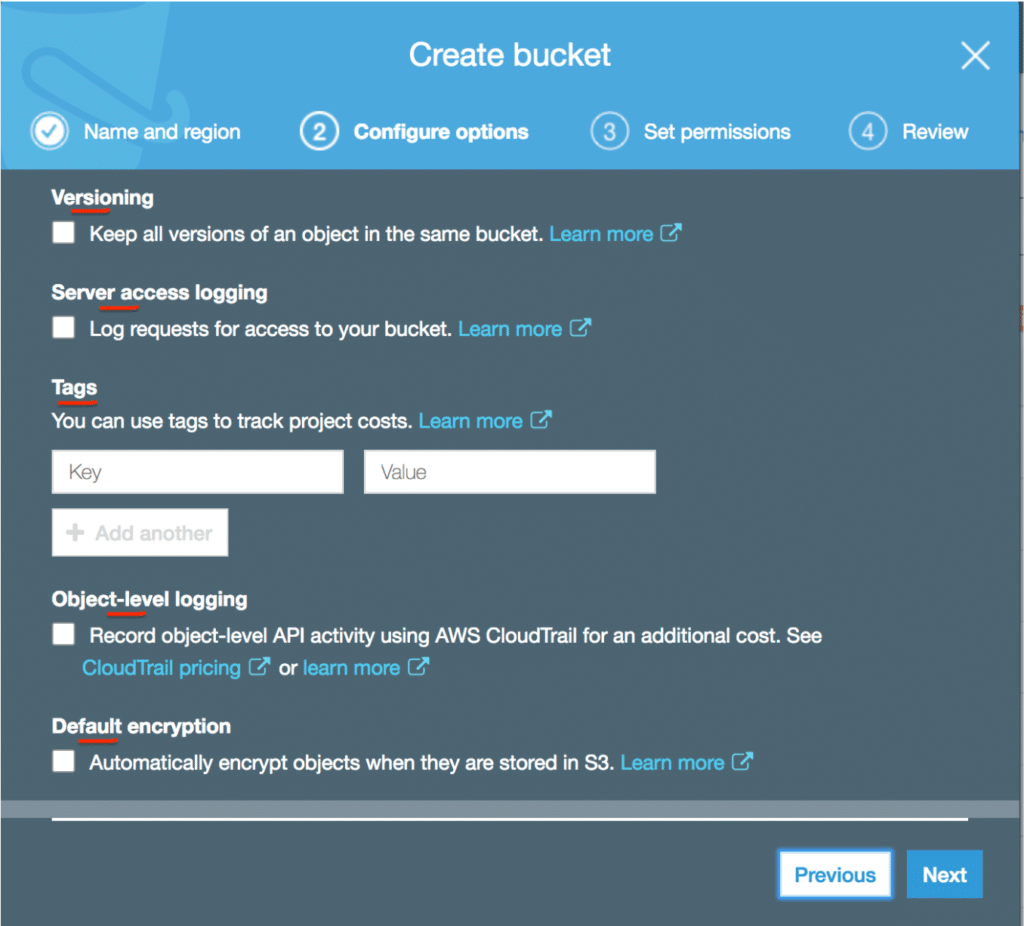
Step 3: Set Permissions (Optional)
There are various ways to grant permission to Amazon S3 buckets. By default, permission is private, but this can be changed using the AWS Management Console permission or bucket policy. It is best to keep the default permissions. As a security best practice, you should be selective when granting access to Amazon S3 buckets. Only add permissions which are necessary and avoid keeping buckets open to the public.
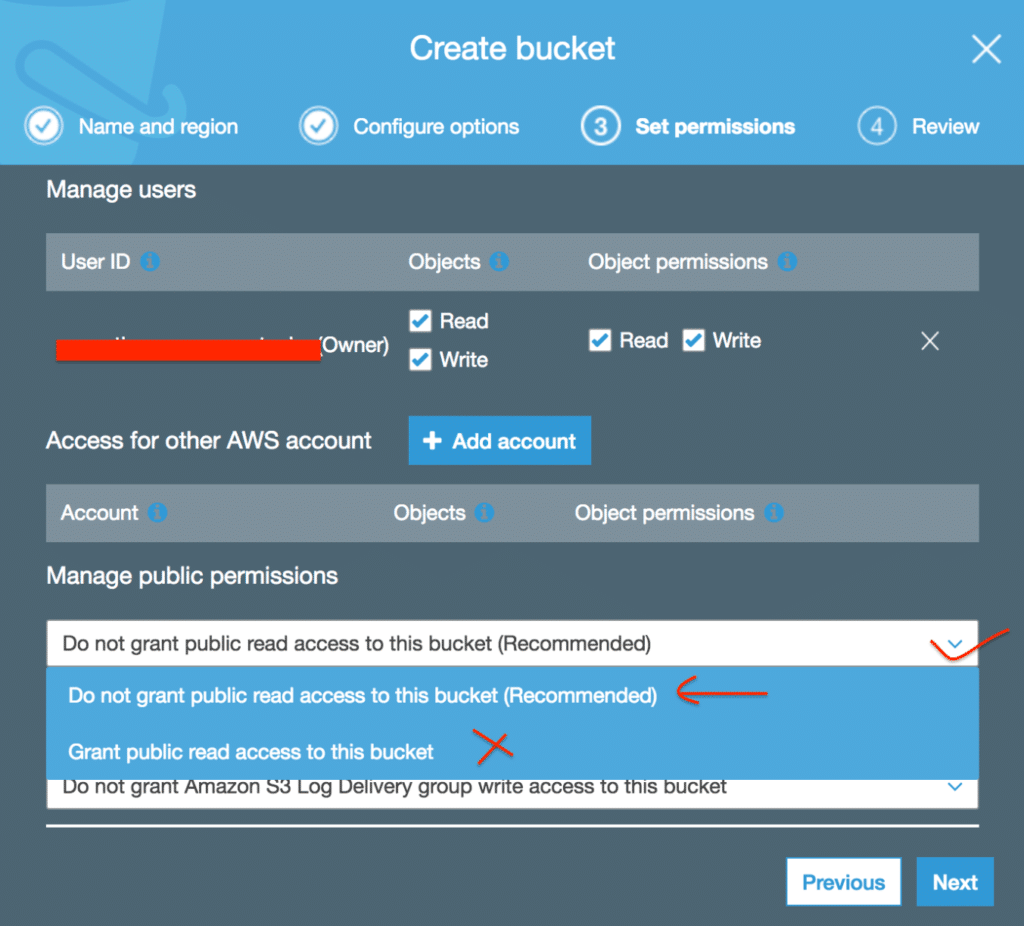
Step 4: Add Permissions Using an S3 Bucket Policy
When you set your bucket policy, you can grant users various granular level permissions on different actions. You can create a permission/policy using the AWS Policy Generator. In the below policy, all objects in the bucket are publicly accessible to anyone viewing over the Internet. However, the policy only allows public view permission to all objects. Users viewing over the Internet cannot modify or update objects, thus restricting users’ permission to the “only view” category. You can find bucket policies like these here.
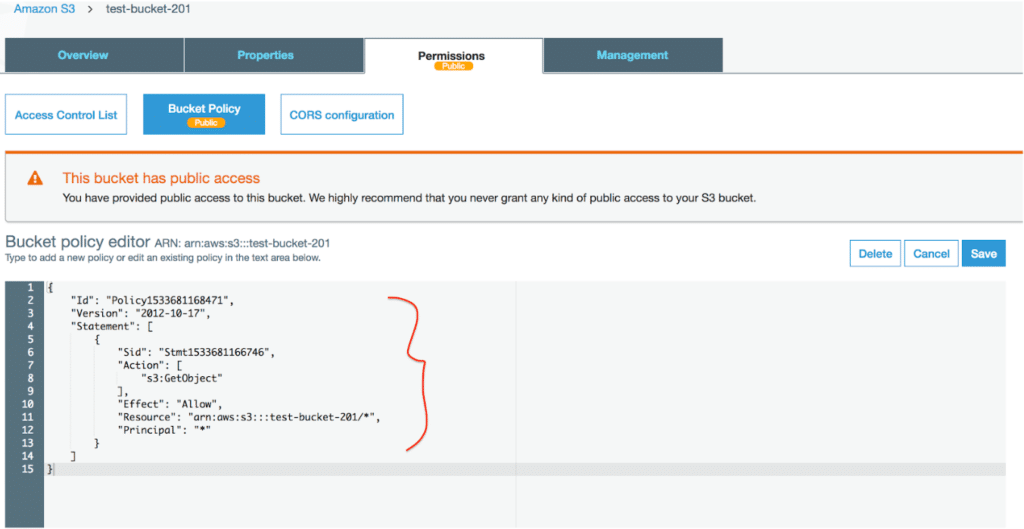
Conclusion
Amazon S3 is one of AWS’s most popular cloud infrastructure services and is the most supported cloud storage service with integration to third-party solutions. It is highly durable, highly scalable, low cost, and integrates with the majority of AWS services. Further, you can experiment with Amazon S3 by signing up for AWS Free Tier, which includes 5GB of free storage space and up to 20,000 get and 2,000 pull requests for 12 months. Usage above the AWS Free Tier limit will be charged standard rates. Looking for an AWS Data Protection solution? Try N2WS Backup & Recovery