Learn how to convert your EC2 instances into EBS optimized instances. Let’s start by imagining you are part of a media organization that is running a website on an EC2 instance and is storing all of its media files (e.g., images, videos) in an EBS volume.
In the beginning, everything goes smoothly, but as the organization gains more and more popularity, website traffic increases. As a result, image load times also increase. In efforts to identify the root cause behind this increase, you realize that the network throughput between EC2 instances and EBS volumes is fluctuating.
Therefore, you need a solution that provides dedicated network throughput between EC2 instances and EBS volumes, consequently choosing to go with EBS optimized instances.
NOTE: This article assumes you are using an instance type that supports EBS optimized instances.
How to enable EBS-optimized instances
Step 1: Stop your EC2 instance
In order to convert an instance into an EBS optimized instance, you need to stop your instance.
Step 2: Convert your instance to be EBS optimized
If you are using the AWS Management Console, you can select your instance and click on ‘Actions’ at the top of your screen. Select ‘Instance Settings’ in the drop down menu, then select ‘Change Instance Type’.
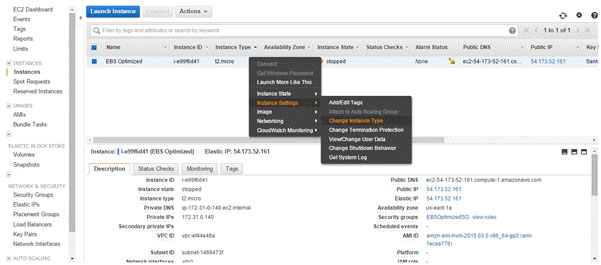
You can then modify your instance type to the one that you prefer and click on EBS optimized. Some instance types are EBS optimized by default. For those instances, the checkbox is already enabled.
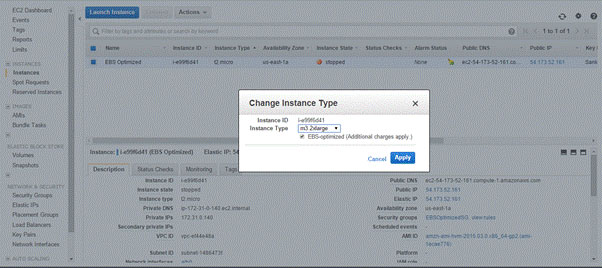
Once applied, your instance will be converted into an EBS optimized instance. If you are using the AWS command line interface tools, use the command below to modify your instance to be EBS optimized.
# aws ec2 modify-instance-attribute --instance-id <instance-id> --ebs-optimized If you are looking to change an instance type, please use the following command:
# aws ec2 modify-instance-attribute --instance-id <instance-id> --instance-type “{\”Value\”:\”<instance-type>\”}” Step 3: Start your instance
Once the EBS optimized attribute is enabled on the instance, you can start the instance. Afterwards, there will be a dedicated network throughput between your EC2 instance and EBS volume. The network throughput depends on the type of instance.
N2WS Backup & Recovery is an enterprise-class backup, recovery and disaster recovery solution for Amazon EC2 instances, EBS volumes, RDS databases and Redshift clusters. N2WS allows users to manage multiple AWS accounts and configure policies and schedules to take automated backups on the basis of native AWS snapshots.